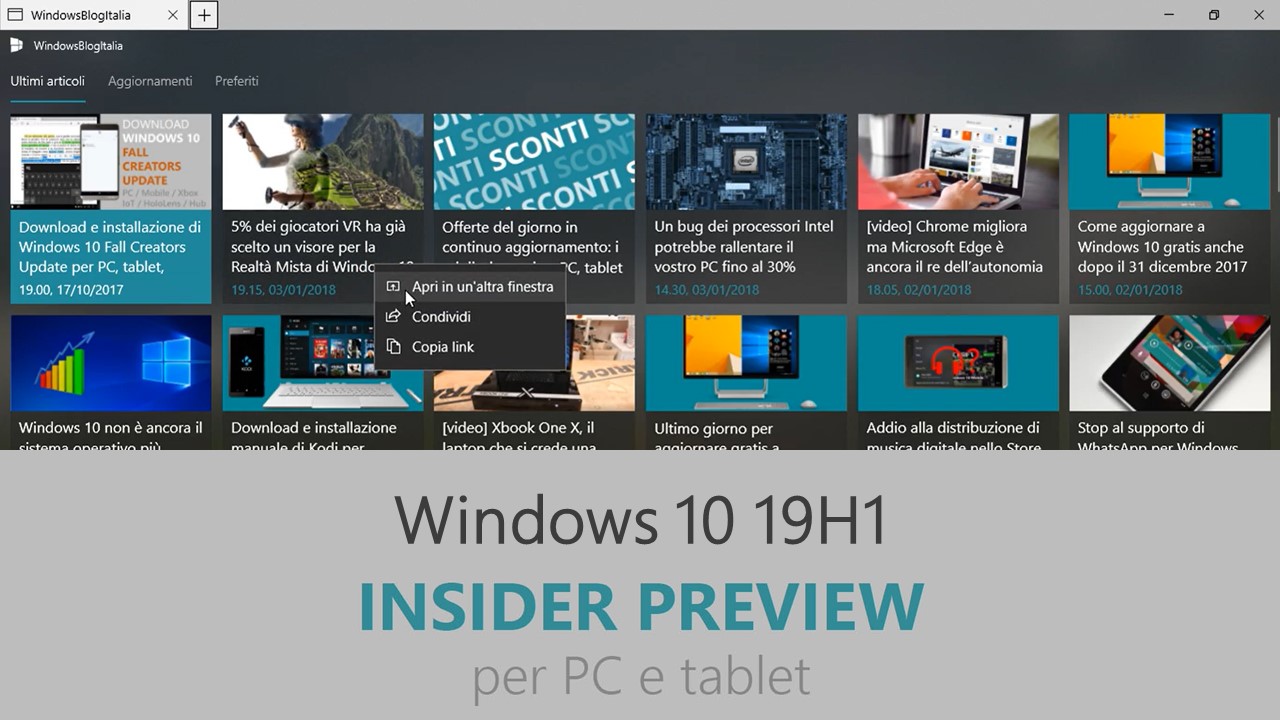
Microsoft ha appena rilasciato Windows 10 Insider Preview Build 18277 ai Windows Insider che hanno scelto il canale di distribuzione Veloce (Fast ring) o Skip Ahead. Si tratta di una nuova versione di anteprima di 19H1, il settimo grande aggiornamento per PC e tablet equipaggiati con Windows 10. 19H1 sarà rilasciato pubblicamente per PC e tablet nella prima metà del 2019.
AGGIORNAMENTO | Microsoft ha rilasciato l’aggiornamento cumulativo Build 18277.1006 sul canale Veloce che risolve i seguenti bug:
- We’re putting an update block for this build in place for a small number of PCs that use Nuvoton (NTC) TPM chips with a specific firmware version (1.3.0.1) due to a bug causing issues with Windows Hello face/biometric/pin login not working.
- We’ve fixed a media display bug that was causing unexpected display rendering for some users.
Novità di Windows 10 Insider Preview Build 18277
-
Miglioramento di assistente notifiche
A partire da Windows 10 April 2018 Update, abbiamo iniziato un viaggio per aiutarvi a diminuire il numero di distrazioni quando cercate di concentrarvi. Con la build di oggi portiamo questo concetto al livello successivo: abbiamo aggiunto una nuova opzione all’assistente notifiche che vi consente di abilitarlo automaticamente ogni volta che state facendo qualsiasi cosa a schermo intero.
Guardando un film? State lavorando a qualche foglio di Excel? State studiando? Assistente notifiche è qui per te, e manterrà le tue notifiche silenziose fin quando non esci dalla modalità a schermo intero.
-
Miglioramenti per l’esperienza d’uso dell’Action Center
Una delle richieste più votate da voi riguarda la possibilità di avere uno slider per modificare la luminosità dello schermo e con la build di oggi lo stiamo facendo succedere!
Ma aspettate, c’è altro!
Ora potete facilmente modificare le azioni rapide direttamente dall’Action Center, senza dover entrare nelle Impostazioni. Questo significa che, non solo potrete riorganizzare le azioni rapide in tempo reale, ma anche che potete aggiungere nuove azioni rapide al volo, senza che occupino spazio.
-
Emoji 12
Con la build di oggi, gli Insider potranno dare uno sguardo alle emoji che abbiamo disegnato fino a ora in preparazione per il rilascio delle Emoji 12! Queste emoji sono disponibili per essere usate con il pannello delle emoji (WIN + .) e con la tastiera touch.
Nota | La lista completa delle emoji per la versione Emoji 12 è ancora in beta, quindi gli Insider potranno notare alcuni cambiamenti nelle prossime build mentre le emoji vengono finalizzate. Abbiamo ancora un po’ di lavoro da fare, come aggiungere le parole chiave per le nuove emoji alla ricerca intelligente e aggiungerne alcune che non sono ancora finite.
-
Miglioramenti per i DPI alti
Come molti di voi sapranno, abbiamo lavorato negli scorsi anni per migliorare la resa delle app Win32 con DPI alti. Come parte di questo lavoro, alcuni di voi si ricorderanno di una notifica toast riguardante un fix riguardante le app sfocate con i display molto risoluti, aggiunto con la build 17063:
In 19H1 abbiamo abilitato questa opzione in maniera predefinita, per aiutarvi a correggere alcuni degli errori che si presentano con le app Win32 su display con alte risoluzioni e per ridurre il numero di notifiche relative a questa opzione. Vorremmo sapere il vostro feedback a riguardo! Potete farci sapere la vostra esperienza qui!
-
Windows Security gets an additional Windows Defender Application Guard setting
Insiders will notice that Isolated browsing has an additional toggle that lets users manage access to their camera and microphone while browsing using Application Guard for Microsoft Edge. If this is managed by enterprise admins, users can check how this setting is configured. For this to be turned on in Application Guard for Microsoft Edge, the camera and microphone setting must already be turned on for the device in Settings > Privacy > Microphone & Settings > Privacy > Camera.
-
Refreshing the Japanese IME
We’ve already made a few announcements about how we plan to improve your typing experiences in Windows with this release, and we’re excited to add one more to the list today! To provide increased security and reliability, we’re updating the Japanese IME by redesigning how it works with applications. Not only that, but we’ve updated the IME candidate window interface to be cleaner and more polished:
You’ll notice that each text prediction candidate now has an index so you can quickly select it, just like the conversion candidates! We’re looking forward to you trying it out, and that’s not all! As part of this work, all of your familiar Japanese IME settings have now been fully integrated into Settings. If you’d like to check them out, fastest way there is to right-click the IME mode indicator in the taskbar and select Settings, although you can also get there from the Language Settings page.
Some Insiders have had this change for a few flights now, so we wanted to take a moment to say thank you for all of your great feedback so far! Please don’t hesitate to continue sharing thoughts with us about typing in Windows – our ears are open and we’d love to hear from you.
-
Help us shape the future of Cortana + Amazon Alexa
Recently, we announced an exciting preview in the US that allows you to call up Cortana on Amazon Alexa Echo devices – and Alexa on your Windows 10 PC. You can, for example, enlist Cortana through an Amazon Alexa Echo device to tell you your next meeting or have Alexa order groceries through your Windows 10 PC. Now, we’d like to take the experience even further with the help of Windows Insiders like you. Just start by completing this short survey.
If you haven’t already tried it out, simply click the microphone icon in Windows Search on your Windows 10 PC and say ‘’Hey Cortana, open Alexa’. Or, on your Amazon Echo device, say “Alexa, open Cortana” on Echo devices. (Then let us know what you think in the Feedback Hub.) For more, see our AI blog.
Problemi risolti
- We fixed the issue causing WSL to not work in Build 18272. Thanks for your patience.
- We fixed an issue resulting in text not rendering on the screen if you had a large number of OTF fonts, or had OTF fonts that support the extended East Asian character set.
- We fixed a recent issue where Task View failed to show the + button under New Desktop after creating 2 Virtual Desktops.
- We fixed an issue resulting in Timeline crashing explorer.exe if you pressed ALT+F4 while it was visible.
- We fixed an issue significantly impacting Start menu reliability in recent builds when pinning, unpinning, or uninstalling apps.
- We fixed an issue where the expected context menu wouldn’t appear after right-clicking on a folder in File Explorer from a network location.
- Some Insiders may notice small differences in File Explorer over the coming flights – we’ll have more to share later about this later.
- We fixed an issue resulting in the home page of Settings having no visible scrollbar in recent flights if the window was small enough to need one.
- We’re updating the icon used to identify the Region page in Settings.
- We fixed an issue resulting in Settings crashing sometimes in recent flights when going to Sign-in Settings.
- We fixed an issue where Settings would crash if you were typing in the search box with the embedded handwriting panel and went to switch languages within the panel.
- We fixed an issue where playing videos might unexpectedly show a few frames in the wrong orientation when maximizing the window after changing the orientation of your screen.
- We fixed an issue impacting Emoji Panel reliability in recent flights.
- The touch keyboard’s feature to input a period after two quick taps on the spacebar was recently also accidentally enabled when typing with the hardware keyboard and has now been disabled.
- We’ve made some adjustments to improve the performance of WIN+Shift+S bringing up snipping.
- Some Insiders may notice changes to our snipping experiences, as we explore ideas for the future – we’ll have more details to share later.
- We fixed an issue that caused Far Manager to have a significant pause during a long running command like ‘dir’ (see Microsoft/console#279).
- We fixed an issue that caused Windows applications running from WSL through interop and applications using the *PseudoConsole APIs to redraw the top left corner excessively (see Microsoft/console#235).
- We fixed an issue resulting in running “start .” from Command Prompt failing in the previous flight with an access denied error.
- We fixed an issue resulting in some Insiders experiencing bug checks (green screens) with the error KMODE_EXCEPTION_NOT_HANDLED on the previous flight.
- We fixed an issue where certain devices might hit a bug check (GSOD) when shutting down or when switching from a Microsoft account to a local admin account.
- We fixed an issue resulting in wuaueng.dll repeatedly crashing in the background for some Insiders in the last few flights.
Nuovi problemi
- Some users will notice the update status cycling between Getting Things Ready, Downloading, and Installing. This is often accompanied with error 0x8024200d caused by a failed express package download.
- PDFs opened in Microsoft Edge may not display correctly (small, instead of using the entire space).
- We’re investigating a race condition resulting in blue screens if your PC is set up to dual boot. If you’re impacted the workaround is to disable dual boot for now, we’ll let you know when the fix flights.
- The hyperlink colors need to be refined in Dark Mode in Sticky Notes if the Insights are enabled.
- Settings page will crash after changing the account password or PIN, we recommend using the CTRL + ALT + DEL method to change the password
- Due to a merge conflict, the settings for enabling/disabling Dynamic Lock are missing from Sign-in Settings. We’re working on a fix, appreciate your patience.
- If you install any of the recent builds from the Fast ring and switch to the Slow ring – optional content such as enabling developer mode will fail. You will have to remain in the Fast ring to add/install/enable optional content. This is because optional content will only install on builds approved for specific rings.
Guida all’installazione
L’aggiornamento è installabile in tutti i PC e i tablet che rispondono ai requisiti minimi richiesti per l’installazione della versione pubblica di Windows 10. Per installare le versioni di anteprima di Windows 10 destinate agli Insider:
- Andate in Start.
- Quindi in Impostazioni.
- Scegliete Aggiornamento e sicurezza.
- Quindi Programma Windows Insider.
- Cliccate Per iniziare.
- Visualizzerete il messaggio Caricamento in corso – attendete.
- Visualizzerete il messaggio Installerai software e servizi non definitivi, che potrebbero non essere totalmente testati. Leggete attentamente quanto riportato e cliccate Avanti.
- Visualizzerete il messaggio Prima di confermare. Leggete attentamente quanto riportato e cliccate Conferma.
- Visualizzerete il messaggio Ancora un passaggio…. Leggete attentamente quanto riportato e cliccate Riavvia ora.
- Il PC/tablet verrà riavviato.
Al termine del riavvio, recatevi in Impostazioni > Aggiornamento e sicurezza > Programma Windows Insider e assicuratevi di essere entrati nel programma Insider. Per maggiori informazioni vi invitiamo a leggere il nostro articolo dedicato.
Tenete presente che le versioni di anteprima destinate agli Insider sono instabili e mal tradotte in italiano: ne sconsigliamo l’installazione in computer usati per studio o lavoro. Potrete invece provarle in totale sicurezza installandole in una macchina virtuale o in un secondo computer dedicato ai test.
Dettagli aggiornamento precedente
Trovate tutti i dettagli sul precedente aggiornamento, Windows 10 Insider Preview Build 18272, in quest’altro articolo.
Articolo di Windows Blog Italia
Non dimenticate di scaricare la nostra app per Windows e Windows Mobile, per Android o per iOS, di seguirci su Facebook, Twitter, Google+, YouTube, Instagram e di iscrivervi al Forum di supporto tecnico, in modo da essere sempre aggiornati su tutte le ultimissime notizie dal mondo Microsoft.