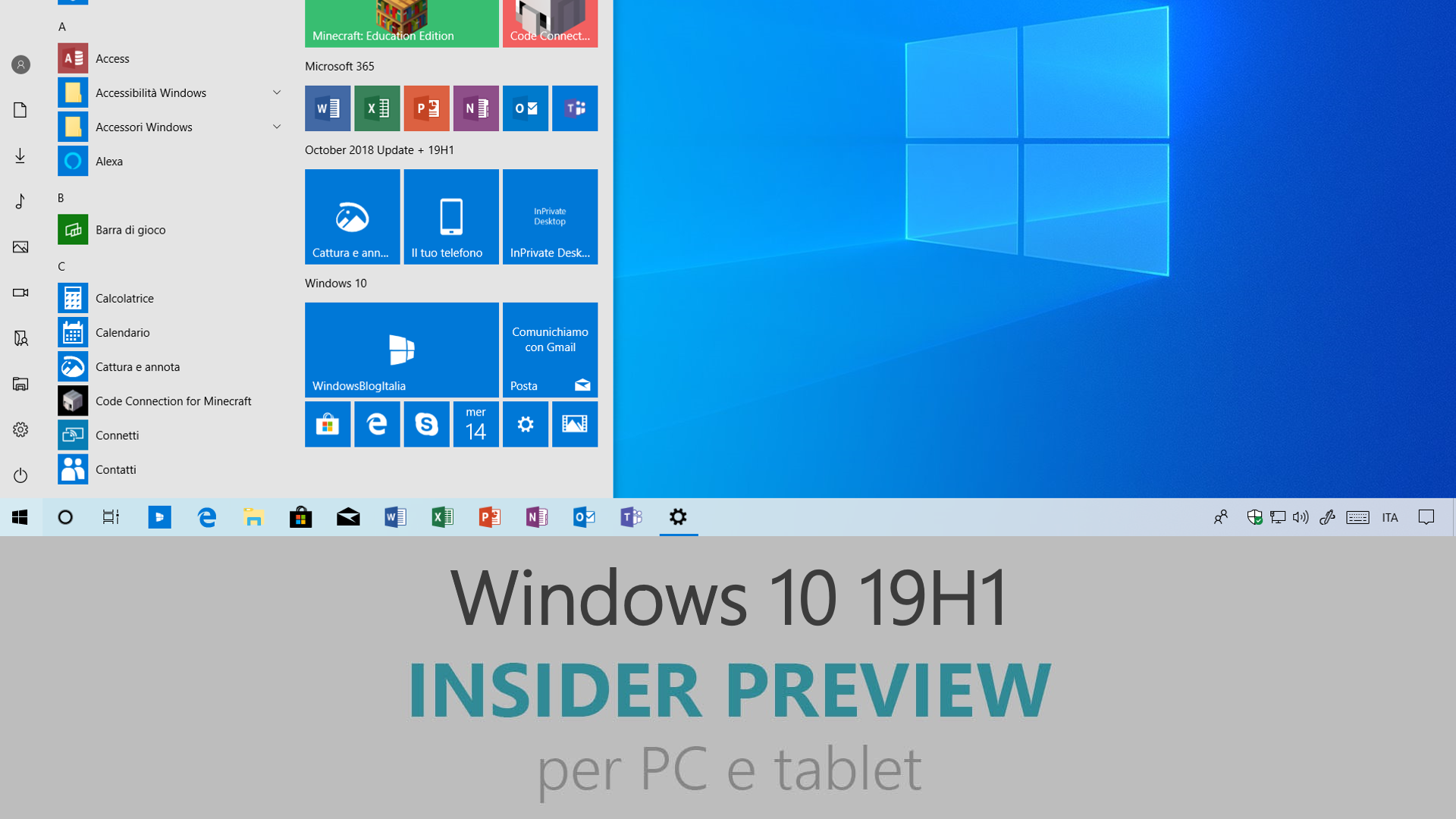
Microsoft ha appena rilasciato Windows 10 Insider Preview Build 18334 ai Windows Insider che hanno scelto il canale di distribuzione Veloce (Fast ring) o Skip Ahead. Si tratta di una nuova versione di anteprima di 19H1, il settimo grande aggiornamento per PC e tablet equipaggiati con Windows 10. 19H1 sarà rilasciato pubblicamente per PC e tablet nella prima metà del 2019.
NOTA | Al momento è in corso di rilascio sul canale Veloce, in arrivo su Skip Ahead nelle prossime ore. Disponibile anche in Skip Ahead.
Novità di Windows 10 Insider Preview Build 18334
-
Gaming improvements
We’re excited to bring technology tailor-made for gaming to Windows. Help us validate these systems work as expected, and play State of Decay for free (limited time only!). Just tell us about any problems you encounter with installing and launching the game.
Note: we only have a small number of available slots currently, so don’t wait too long to sign up. But if you don’t get in this time, don’t worry, we’ll be expanding over the next few weeks so you’ll have more chances. Thanks for making Windows gaming better!
Instructions
- If you have an Xbox Live Gamertag, go to step 2 below. If you don’t have a Gamertag, use your Microsoft Account (MSA) to log into https://account.xbox.com and create an Xbox account. Once completed, you will see your Gamertag in the top right of the page.
- Install the Xbox Insider Hub app on the PC you’ll be flighting on (link opens in Store app).
- Sign in to the Xbox Insider Hub with your Gamertag.
- Select Insider Content in the upper left.
- Select State of Decay.
- Click Join.
- If not redirected, click the Show in store button to launch the Store app.
- Install the State of Decay test game to your machine from the Store app
- Launch State of Decay and try it out! NOTE: State of Decay is rated M for Mature.
- As part of the game launch, you’ll be prompted to install DirectX. This is for testing purposes, so go ahead and do the install, and the game will launch afterwards.
- If you find any issues with the install, or if the game fails to launch, please file a Feedback Hub bug under the Microsoft Store category (pick Download or Install depending on your issue), and include WindowsGamingFeedback in the title.
Known issues
- BattleEye software (used by Fortnite, PlayerUnknown’s Battlegrounds and other popular games) does not work correctly with builds flighted to the Windows Insider Fast ring since December. If you have a PC that is not already enrolled in Windows Insider Fast, and you play games that use BattleEye software, we recommend you don’t join Windows Insider Fast on that PC.
- If you don’t have access to the State of Decay test game, be sure to use the same Microsoft Account (MSA) and Gamertag for the Xbox Insider hub and the Microsoft Store app.
- If you experience an error related to DirectX, please first file a Feedback Hub bug following the instructions above, and then try the following:
- Launch the game again. This should trigger the DirectX installer to run which should fix any issues caused by previous install failures.
- If the above doesn’t work, uninstall State of Decay by right-clicking Start, selecting Apps and Features, and then selecting Uninstall for the State of Decay entry. Then try the download and install again.
- If you continue to see the same error even after the steps above, you can also try downloading and installing DirectX manually: https://www.microsoft.com/en-us/download/details.aspx?id=8109
- If the Install button in the Store doesn’t work, please first file a Feedback Hub bug following the instructions above, and then try the following:
- Restart your PC and try the install again.
- If the above, doesn’t work, click Start, search for ‘wsreset’ and run that command, then try the install again.
- There is an intro video that plays at the start of the State of Decay test game which is squeezed into a thin line on left side of screen. Please ignore this issue; the game works fine once the title screen appears.
- If you have a Microsoft Account on your machine which is a Child account and have Parental Controls turned on for that account, the State of Decay test game won’t install. We are investigating a fix for this in a forthcoming Windows flight.
- You can install and run the State of Decay test game in a Virtual Machine (VM) if you aren’t able to test on real hardware; the download and install will work fine, but you will experience slow performance when running the game itself. Note: downloading and installing is still very helpful to find issues!
Problemi risolti
- REMINDER – The new tamper protection setting in the Windows Security app protects your device by helping to prevent bad actors from tampering with the most important security settings. The setting is designed to be on by default, however the default state is not currently in effect for current Insider Preview builds. You may see a new recommendation in the Windows Security app suggesting you turn this setting on.
- We fixed an issue resulting in a recent increase in taskbar icons becoming blank.
- We fixed an issue where your cursor color and size settings wouldn’t persist upgrade.
- We fixed an issue where hardware keyboard text prediction settings wouldn’t persist upgrade.
- We fixed an issue resulting in Settings crashing when going to Color Filters.
- We fixed an issue resulting in Sign-in Settings crashing recently under certain conditions.
- We fixed an issue where changing the state of the Hey Cortana toggle in Settings wouldn’t stick.
- We fixed an issue where the Cortana section of Settings was visible in regions where Cortana wasn’t supported.
- We fixed an issue where the icons and text in the new Settings header were misaligned an certain window sizes.
- We fixed an issue resulting in an unexpected blank space in the navigation pane in Privacy Settings.
- We fixed an issue resulting in Microsoft David speaking when previewing voices under Settings > Time & Language > Speech, regardless of which actual voice was selected.
- We fixed an issue resulting in unexpected double spaces when listing the active hours under Windows Update Settings.
- When you set focus to search the search box will now have an accent colored border.
- We fixed an issue where the Search box in the taskbar was no longer dark when dark mode was enabled.
- We fixed an issue where recent activities in Search would use a white icon in light theme even if a dark icon was available.
- We fixed an issue that could result in the Start menu resetting back to default on reboot for some users.
- We fixed an issue resulting in Shutdown and Restart options in Start’s power menu not showing up in a remote desktop session.
- We fixed an issue where having Cortana open would result in an invisible File Explorer window being shown as open in the taskbar.
- We fixed an issue resulting in unexpected “The item you selected is unavailable” errors when interacting with jump list list items.
- We fixed an issue where explorer.exe would crash if you shared a file via Nearby Sharing and then turned off Nearby Sharing.
- We fixed an issue where the File Explorer title bar would blend into black backgrounds when dark theme was enabled.
- We fixed an issue resulting in an error when extracting files on the last 2 flights.
- We fixed an issue where attempting to set default file association for a filetype that was not explicitly declared as supported by a Win32 app would fail.
- We fixed an issue resulting in mouse lag when certain XAML dropdowns were open.
- We fixed an issue where unzipping files would throw an error.
- We fixed an issue where when files were grouped by date, files that were actually downloaded last month would say “A long time ago” if it was January and the files were downloaded in December.
- We fixed an issue resulting in some apps not going full screen properly if the app started from being snapped to the side of the screen. This issue also resulted in the taskbar appearing on top of full screen videos in this scenario, and could result in apps slowly shifting offscreen if repeatedly toggle between snapped and fullscreen.
- We fixed an issue resulting in some languages not being able to type in UWP apps recently – Buginese, Friulian, and Gothic were among those impacted.
- We fixed an issue impacting the Japanese IME in certain apps, like Microsoft Teams, where if you tried to finalize a converted string by typing, the converted string would disappear.
- We fixed two issues impacting the ability to adjust brightness in recent flights.
- We fixed an issue that could result in notifications unexpectedly being drawn at the wrong scale fact (too large, or too small).
- We fixed an issue where the value in Narrator Settings “Change the level of detail Narrator provides about text and control” might be empty.
- We fixed an issue where Windows Sandbox may launch to a black screen for some users.
- Narrator now announces headings at all verbosity levels.
- Improved reading of pull-down menus in the Skype desktop client with Narrator.
- Improve pitch change detection by increasing the pitch deltas for capitalization reading option “Change how capitalized text is read” to “Increase pitch”.
- Improved reading while using Narrator’s text movement commands.
- Ensured that Narrator’s dialog reading behavior was more reliable.
- Ensured that focus is set on the Start menu when minimizing Narrator Home.
- Narrator now announces the value of the Calendar Date picker control as a user navigates with the Tab or Shift + Tab key.
- Narrator no longer announces blank tooltips.
- Removed the “not selected” phrase from speaking with Narrator unless multiple selection is possible.
- Continued to refine reading experiences for Chrome as well as some interaction with controls such as combo boxes and expandable buttons.
- Made moving by heading more reliable with Narrator and Chrome.
- Resolved an issue when changing the navigation mode on the Baum VarioUltra when used with Narrator.
- Small app update news for those in Skip Ahead: We’re rolling out Weather app version 4.28.10351.0 to you, which addresses an issue in which the Weather live tile either wouldn’t work at all, or worked but highlighted the wrong location (depending on your configuration). Thanks everyone who reached out about this, we appreciate your patience while we investigated the issue – the app update will be rolling out to other rings soon.
Nuovi problemi
- The Windows Security app may show an unknown status for the Virus & threat protection area, or not refresh properly. This may occur after upgrade, restart, or settings changes.
- Launching games that use anti-cheat software may trigger a bugcheck (GSOD).
- Creative X-Fi sound cards are not functioning properly. We are partnering with Creative to resolve this issue.
- While night light functionality is back up and running, we’re continuing to investigate issues in this space.
- When performing Reset this PC and selecting Keep my files on a device that has Reserved Storage enabled the user will need to initiate an extra reboot to ensure Reserved Storage is working again properly.
- Some Realtek SD card readers are not functioning properly. We are investigating the issue.
- After upgrade, there might be two Narrator voices talking at the same time. Reboot the machine once, this issue will go away.
- Some of the Real-Time Protection options for Malwarebytes Premium are not able to be turned on.
- MSA user after password change may not be able to login at next attempt. Reboot fixes the problem.
- If Magnifier is enabled and set to docked mode, machine will crash and reboot on sign-in creating a boot loop. We recommend anyone who uses Magnifier to disable docked mode for this flight. A fix for this will be in an upcoming build. For users who upgraded and encountered this reboot condition, you can try turning off Magnifier by pressing Win + Esc at sign-in, then change the Magnifier View to Lens or Full screen in the Magnifier settings.
- If you install any of the recent builds from the Fast ring and switch to the Slow ring – optional content such as enabling developer mode will fail. You will have to remain in the Fast ring to add/install/enable optional content. This is because optional content will only install on builds approved for specific rings.
Guida all’installazione
L’aggiornamento è installabile in tutti i PC e i tablet che rispondono ai requisiti minimi richiesti per l’installazione della versione pubblica di Windows 10. Per installare le versioni di anteprima di Windows 10 destinate agli Insider:
- Andate in Start.
- Quindi in Impostazioni.
- Scegliete Aggiornamento e sicurezza.
- Quindi Programma Windows Insider.
- Cliccate Per iniziare.
- Visualizzerete il messaggio Caricamento in corso – attendete.
- Visualizzerete il messaggio Installerai software e servizi non definitivi, che potrebbero non essere totalmente testati. Leggete attentamente quanto riportato e cliccate Avanti.
- Visualizzerete il messaggio Prima di confermare. Leggete attentamente quanto riportato e cliccate Conferma.
- Visualizzerete il messaggio Ancora un passaggio…. Leggete attentamente quanto riportato e cliccate Riavvia ora.
- Il PC/tablet verrà riavviato.
Al termine del riavvio, recatevi in Impostazioni > Aggiornamento e sicurezza > Programma Windows Insider e assicuratevi di essere entrati nel programma Insider. Per maggiori informazioni vi invitiamo a leggere il nostro articolo dedicato.
Tenete presente che le versioni di anteprima destinate agli Insider sono instabili e mal tradotte in italiano: ne sconsigliamo l’installazione in computer usati per studio o lavoro. Potrete invece provarle in totale sicurezza installandole in una macchina virtuale o in un secondo computer dedicato ai test.
Dettagli aggiornamento precedente
Trovate tutti i dettagli sul precedente aggiornamento, Windows 10 Insider Preview Build 18329 in quest’altro articolo.
Articolo di Windows Blog Italia
Non dimenticate di scaricare la nostra app per Windows e Windows Mobile, per Android o per iOS, di seguirci su Facebook, Twitter, Google+, YouTube, Instagram e di iscrivervi al Forum di supporto tecnico, in modo da essere sempre aggiornati su tutte le ultimissime notizie dal mondo Microsoft.