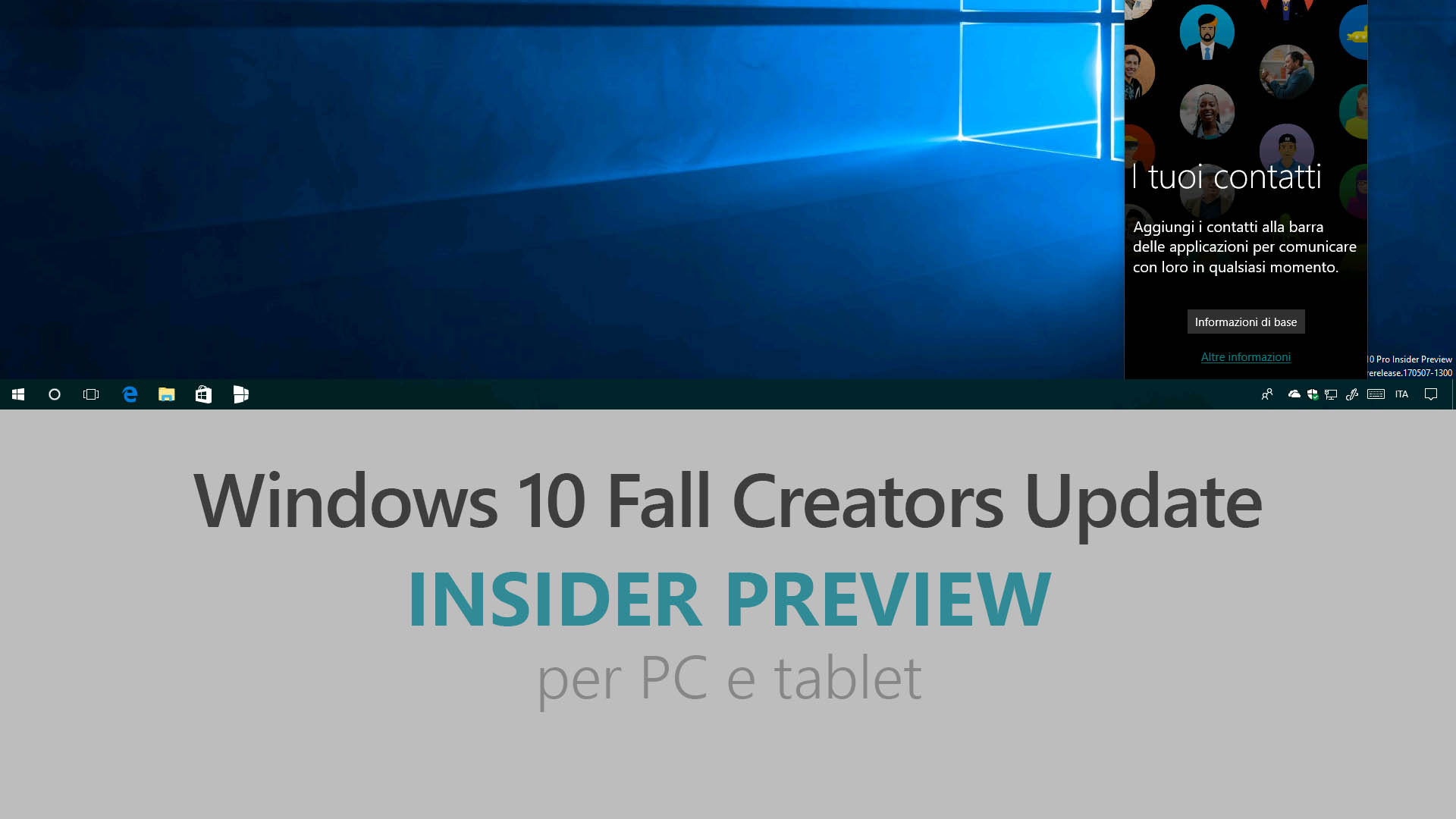
Microsoft ha appena rilasciato Windows 10 Insider Preview Build 16226 ai Windows Insider che hanno scelto il canale di distribuzione Fast. Si tratta di una nuova versione di anteprima di Fall Creators Update (nome in codice Redstone 3), il quarto grande aggiornamento per PC e tablet equipaggiati con Windows 10. Fall Creators Update sarà rilasciato pubblicamente per PC, tablet e smartphone alla fine del 2017.
Novità di Windows 10 Insider Preview Build 16226
Problemi risolti
- If you were impacted by the issue causing your upgrade to get stuck or hung at around 33% trying to update to Build 16215, we fixed the issue and you should be able to upgrade to this build (Build 16226) without getting stuck at 33%.
- We fixed the issue causing PCs to bugcheck (GSOD) with inaccessible boot device on install, and the Windows Update error 0x80070643 after rollback.
- We fixed an issue preventing PDFs from opening in Microsoft Edge on some devices with enterprise configurations.
- We fixed the issue causing some PDFs and sites to open in a cropped view (zoomed in) in Microsoft Edge, causing part of the content to be inaccessible to the user.
- We fixed an issue from the previous flight where accented characters couldn’t be input properly into Win32 apps using the hardware keyboard.
- We fixed a Hyper-V issue resulting in some Insiders not being able to connect to VMs in the last flight.
- We fixed an issue resulting in Start now working for a small percent of Insiders on the last flight.
- We’ve adjusted the application of Fluent Design in Start and Action Center to now be a touch more transparent and let more of the underlying color through. Along the way we also updated the Action Center to use the newer conscientious XAML scrollbar design.
- We fixed an issue where notifications in the Action Center lost their outline if acrylic fell back to having no transparency, for example on battery saver. We also fixed an issue where the Action Center background might become 100% transparent.
- We fixed an issue from the previous flight wherein you couldn’t expand notifications displayed in the Action Center.
- We fixed an issue resulting in some inbox apps unexpectedly appearing to be missing after upgrading to 16215 (although Store said they were installed).
- Snipping tool is now natively per-monitor DPI aware! That means it should no longer be blurry when used in mixed DPI environments, or when changing DPI.
- We’ve gone through all our image resource files and removed unneeded XMP metadata.
- We fixed an issue where some of the older control panel dialogs were unexpectedly showing grey sections instead of white.
- We fixed an issue from recent flights where selecting “Restart” in the power options list with a pending update had the same effect as “Restart and Update”.
- When you right-click the network icon in the system tray, “Open Network and Sharing Center” will now open Network & Internet Settings.
- We fixed an issue where the Start Fresh page was included in Microsoft Edge’s recovery store, leading to potentially multiple Start Fresh pages being visible in each window after Microsoft Edge was reopened.
- We fixed an issue where the red heart emoji was displayed in superscript.
- We fixed an issue resulting in ink lag and short ink strokes not being detected in recent flights.
- We fixed an issue where there was an unexpected Microsoft Text Input Application visible in Start after using the touch keyboard.
- We fixed an issue from the last flight where Chinese IMEs would hang when typing into Cortana. We also fixed an issue that generally could make the Chinese IMEs hang when typing on the last flight.
- We fixed an issue for some input methods in the last flight resulting in certain apps crashing if you switched to that input method while the app had focus.
- We fixed an issue where Cortana’s search box could end up in the wrong place if you set focus to it then brought up the Emoji Panel.
- We’ve updated the casing of the Settings category “Update & security” to now be “Update & Security” based on your feedback. We also fixed an issue from the last flight where it might hang when you tried to open this category.
- We fixed an issue where the OS Build Info link on Windows Update Settings didn’t do anything when clicked.
- We fixed an issue resulting in the top border of UWP apps sometimes being an unexpected color.
- We fixed an issue from 16215 where our mini-surveys (we call SIUFs) weren’t popping after the computer had been locked and unlocked.
- We fixed an issue from 16215 where any external monitor connected to a DisplayLink dock wasn’t working and you’d just see a static logon screen.
- We fixed an issue from 16215 due to a driver issue where Wi-Fi wasn’t working on certain devices like the Surface Pro 1 and Surface Pro 2 and some USB devices.
- We fixed an issue from 16215 where printing wasn’t working due to having multiple copies of each printer after upgrading.
Nuovi problemi
- If you have the .NET 3.5 Framework installed, updating to this build may fail and roll back to the previous build. As a workaround, uninstall .NET 3.5 before trying to update to this build and then reinstall .NET 3.5 after you update to this build.
- Auto-complete in URL bar of Microsoft Edge may fail on some devices, searching for a partial string instead of the autocompleted text picture. This issue will be fixed in an upcoming flight.
- Some UWP apps such as Twitter will crash on launch.
- Word 2016 will crash if you try to ink on it.
- You may notice some of your inbox apps are now displaying a name that looks like “ms-resource:” and are listed at the bottom of Start. We’re investigating. In the meantime, the app should still launch normally, it’s only the name resource that’s impacted.
- We’re investigating your reports that the battery status on certain laptops isn’t updating while the device is unplugged.
Guida all’installazione
L’aggiornamento è installabile in tutti i PC e i tablet che rispondono ai requisiti minimi richiesti per l’installazione della versione pubblica di Windows 10. Per installare le versioni di anteprima di Windows 10 destinate agli Insider:
- Andate in Start.
- Quindi in Impostazioni.
- Scegliete Aggiornamento e sicurezza.
- Quindi Programma Windows Insider.
- Cliccate Per iniziare.
- Visualizzerete il messaggio Caricamento in corso – attendete.
- Visualizzerete il messaggio Installerai software e servizi non definitivi, che potrebbero non essere totalmente testati. Leggete attentamente quanto riportato e cliccate Avanti.
- Visualizzerete il messaggio Prima di confermare. Leggete attentamente quanto riportato e cliccate Conferma.
- Visualizzerete il messaggio Ancora un passaggio…. Leggete attentamente quanto riportato e cliccate Riavvia ora.
- Il PC/tablet verrà riavviato.
Al termine del riavvio, recatevi in Impostazioni > Aggiornamento e sicurezza > Programma Windows Insider e assicuratevi di essere entrati nel programma Insider. Per maggiori informazioni vi invitiamo a leggere il nostro articolo dedicato.
Tenete presente che le versioni di anteprima destinate agli Insider sono instabili e mal tradotte in italiano: ne sconsigliamo l’installazione in computer usati per studio o lavoro. Potrete invece provarle in totale sicurezza installandole in una macchina virtuale o in un secondo computer dedicato ai test.
Dettagli aggiornamento precedente
Trovate tutti i dettagli sul precedente aggiornamento, Windows 10 Insider Preview Build 16215, in quest’altro articolo.
Articolo di Windows Blog Italia
Non dimenticate di scaricare la nostra app per Windows e Windows Mobile, per Android o per iOS, di seguirci su Facebook, Twitter, Google+, YouTube, Instagram e di iscrivervi al Forum di supporto tecnico, in modo da essere sempre aggiornati su tutte le ultimissime notizie dal mondo Microsoft.












