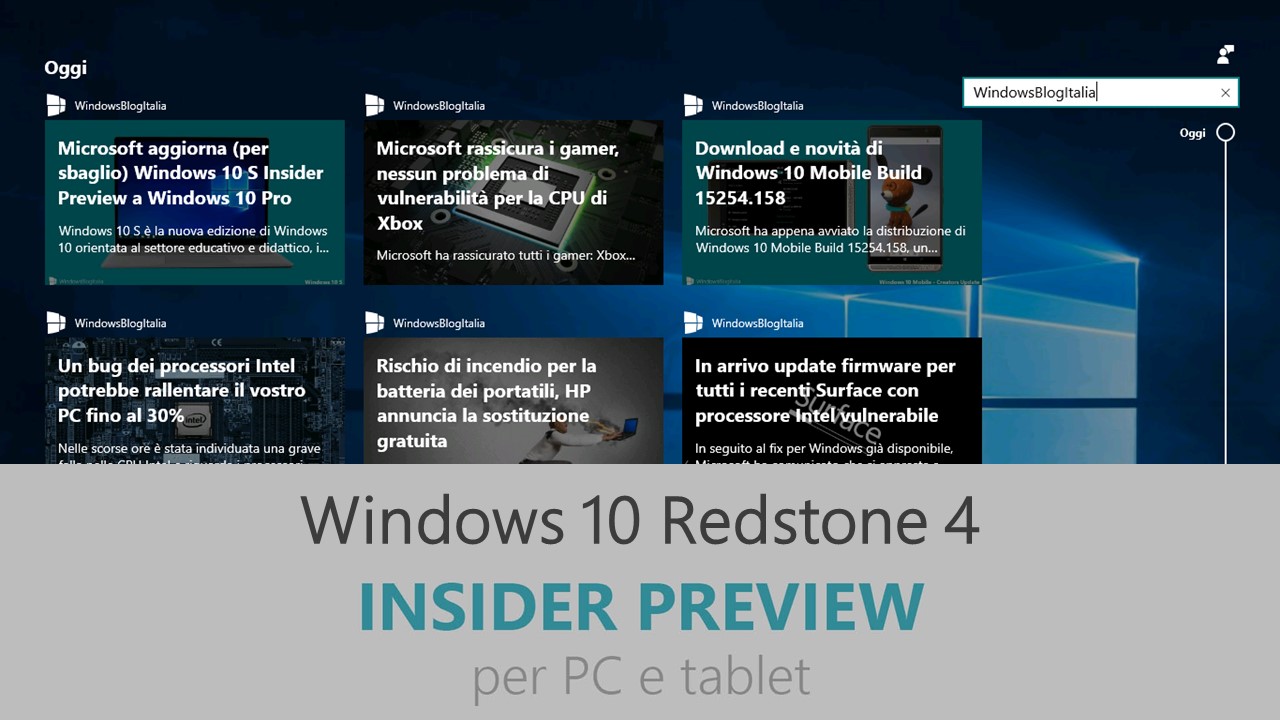
Microsoft ha appena rilasciato Windows 10 Insider Preview Build 17110 ai Windows Insider che hanno scelto il canale di distribuzione Fast. Si tratta di una nuova versione di anteprima di Redstone 4, il quinto grande aggiornamento per PC e tablet equipaggiati con Windows 10. Redstone 4 sarà rilasciato pubblicamente per PC e tablet nella prima metà del 2018.
Novità di Windows 10 Insider Preview Build 17110
-
Miglioramenti per gli utenti aziendali in RS4
Le aziende possono eseguire azioni personalizzate durante un aggiornamento di funzionalità – In RS4, abbiamo aggiunto una nuova funzionalità che permetterà alle aziende di eseguire i propri script personalizzati in contemporanea con il setup. Il setup eseguirà azioni personalizzate durante due fasi dell’aggiornamento controllate usando preinstall.cmd e orprecommit.cmd:
- Pre-install – Corrisponde alla fase precedente all’avvio dello scan della compatibilità del sistema e del dispositivo.
- Pre-commit – Corrisponde alla fase precedente al riavvio che avvia la procedura di installazione offline.
Il setup salverà e migrerà gli script per i futuri aggiornamenti. Nel caso un aggiornamento fallisca o sia effettuato un rollback, lo script failure.cmd può essere usato per eseguire operazioni particolari o per annullare azioni di script precedenti:
Run (Migrate):
- C:\Windows\System32\update\run\<GUID>\preinstall.cmd
- C:\Windows\System32\update\run\<GUID>\precommit.cmd
- C:\Windows\System32\update\run\<GUID>\failure.cmd
- C:\Windows\System32\update\run\<GUID>\reflectdrivers\foo.inf
- C:\Windows\System32\update\run\<GUID>\reflectdrivers\foo.sys
Run Once (Do not migrate):
- C:\Windows\System32\update\runonce\<GUID>\preinstall.cmd
- C:\Windows\System32\update\runonce\<GUID>\precommit.cmd
- C:\Windows\System32\update\runonce\<GUID>\failure.cmd
- C:\Windows\System32\update\runonce\<GUID>\reflectdrivers\bar.inf
- C:\Windows\System32\update\runonce\<GUID>\reflectdrivers\bar.sys
Le aziende possono eseguire script successivi al rollback nel contesto del sistema – Al momento, gli script /postrollback vengono eseguiti se il primo utente che effettua l’accesso una volta completato il rollback ha privilegi di amministratore. Abbiamo ricevuto feedback da diverse aziende che la maggior parte dei loro dipendenti non ha i privilegi di amministratore. Con RS4, abiliteremo gli script /postrollback per l’esecuzione in contesti amministrativi o del sistema.
Non cambieremo il comportamento dello switch /postrollback esistente. Abbiamo aggiunto un nuovo switch /postrollbackcontext “xxx” da usare assieme allo switch /postrollback per specificare in quale contesto lo script debba essere eseguito:
- Per eseguire gli script /postrollback nel contesto del sistema
setup.exe /postrollback c:\Fabrikam\setuprollback.cmd /postrollbackcontext system
- Per eseguire gli script /postrollback in un contesto con utente con privilegi amministrativi
setup.exe /postrollback c:\Fabrikam\setuprollback.cmd /postrollbackcontext admin
-
Windows containers
Docker for Windows users, we are flighting the matching Windows container images of Server Core and Nano Server to the Docker Hub for continued testing and feedback. Thank you for all the great feedback and please keep it coming!
Problemi risolti
- We fixed an issue where buttons on Game bar were not centered correctly.
- We fixed an issue where a small number of PCs might have experienced one CPU under persistent high load or even a bugcheck (GSOD with error DPC_WATCHDOG_VIOLATION).
- We fixed an issue where tearing a PDF tab in Microsoft Edge would result in a bugcheck (GSOD).
- We’ve updated Start so that it now follows the new Ease of Access setting to enable or disable hiding scrollbars.
- We fixed an issue resulting in some app icons appearing distorted in Task View.
- We fixed an issue where making a pinch gesture over the open apps in Task View might result in no longer being able to scroll down to Timeline.
- We fixed an issue where pressing and holding on a card in Timeline would open the corresponding app, rather than bringing up a context menu.
- We fixed an issue resulting in the title bar overlapping content when you opened your lists in Cortana’s notebook.
- We’ve updated the new notification to fix blurry apps so that it now will persist in the Action Center to be accessed later once the toast has timed out and dismissed.
- We fixed an issue where it wasn’t possible to open a new inPrivate window of Microsoft Edge from the taskbar jumplist while in Tablet Mode.
- We fixed an issue where dragging a Microsoft Edge tab out of the window and releasing hold of it somewhere over the desktop might periodically result in a stuck invisible window.
- We fixed an issue resulting in DirectAccess not working in recent builds, where the connection would be stuck with status “Connecting”.
- We fixed an issue where the touch keyboard number pad would show the period as a decimal separator for countries that use the comma as a decimal separator.
- We fixed an issue resulting in not being able to turn on and off third party IMEs using the touch keyboard.
- We fixed an issue resulting in numbers not being inserted when flicking up on the top row of letters in the wide touch keyboard layout.
Nuovi problemi
- Selecting a notification after taking a screenshot or game clip opens the Xbox app’s home screen instead of opening the screenshot or game clip.
- Post-install at the first user-prompted reboot or shutdown, a small number of devices have experienced a scenario wherein the OS fails to load properly and may enter a reboot loop state. For affected PCs, turning off fast boot may bypass the issue. If not, it is necessary to create a bootable ISO on a USB drive, boot into recovery mode, and this this will allow bypass.
- When Movies & TV user denies access to its videos library (through the “Let Movies & TV access your videos library?” popup window or through Windows privacy settings), Movies & TV crashes when the user navigates to the “Personal” tab.
Guida all’installazione
L’aggiornamento è installabile in tutti i PC e i tablet che rispondono ai requisiti minimi richiesti per l’installazione della versione pubblica di Windows 10. Per installare le versioni di anteprima di Windows 10 destinate agli Insider:
- Andate in Start.
- Quindi in Impostazioni.
- Scegliete Aggiornamento e sicurezza.
- Quindi Programma Windows Insider.
- Cliccate Per iniziare.
- Visualizzerete il messaggio Caricamento in corso – attendete.
- Visualizzerete il messaggio Installerai software e servizi non definitivi, che potrebbero non essere totalmente testati. Leggete attentamente quanto riportato e cliccate Avanti.
- Visualizzerete il messaggio Prima di confermare. Leggete attentamente quanto riportato e cliccate Conferma.
- Visualizzerete il messaggio Ancora un passaggio…. Leggete attentamente quanto riportato e cliccate Riavvia ora.
- Il PC/tablet verrà riavviato.
Al termine del riavvio, recatevi in Impostazioni > Aggiornamento e sicurezza > Programma Windows Insider e assicuratevi di essere entrati nel programma Insider. Per maggiori informazioni vi invitiamo a leggere il nostro articolo dedicato.
Tenete presente che le versioni di anteprima destinate agli Insider sono instabili e mal tradotte in italiano: ne sconsigliamo l’installazione in computer usati per studio o lavoro. Potrete invece provarle in totale sicurezza installandole in una macchina virtuale o in un secondo computer dedicato ai test.
Dettagli aggiornamento precedente
Trovate tutti i dettagli sul precedente aggiornamento, Windows 10 Insider Preview Build 17107, in quest’altro articolo.
Articolo di Windows Blog Italia
Non dimenticate di scaricare la nostra app per Windows e Windows Mobile, per Android o per iOS, di seguirci su Facebook, Twitter, Google+, YouTube, Instagram e di iscrivervi al Forum di supporto tecnico, in modo da essere sempre aggiornati su tutte le ultimissime notizie dal mondo Microsoft.













