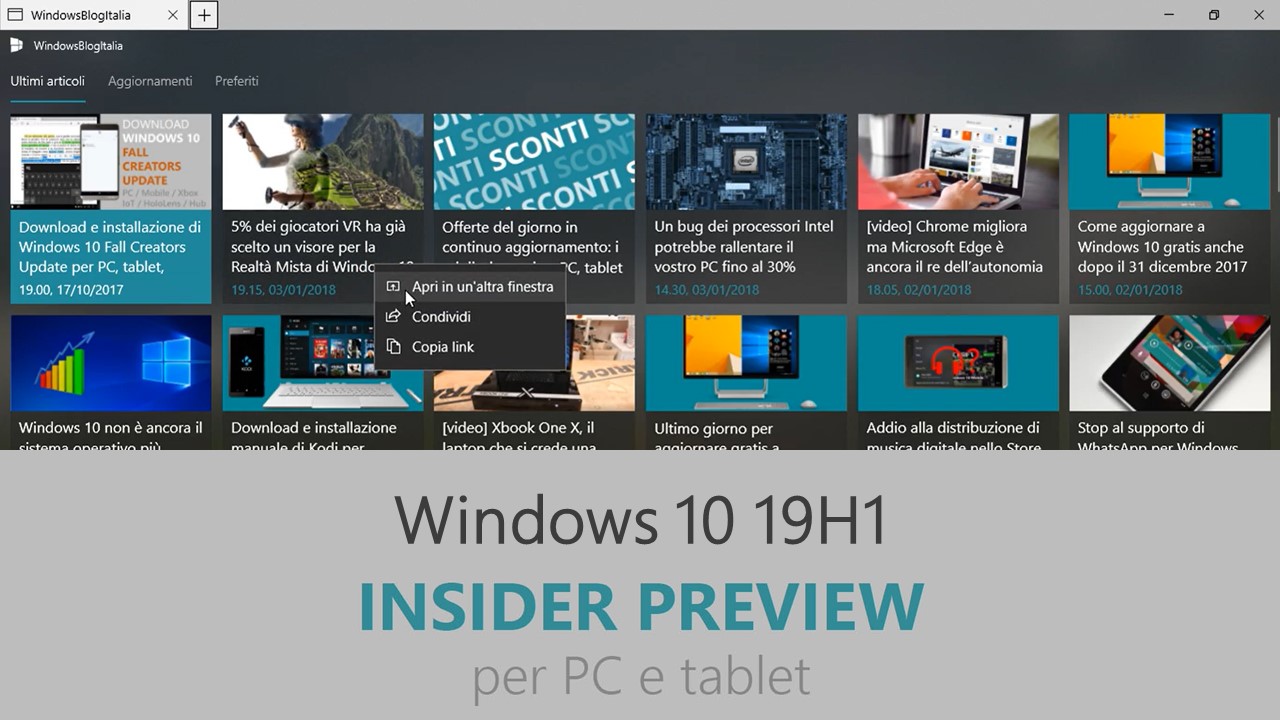
Microsoft ha appena rilasciato Windows 10 Insider Preview Build 18219 ai Windows Insider che hanno scelto il canale di distribuzione Skip Ahead. Si tratta di una nuova versione di anteprima di 19H1, il settimo grande aggiornamento per PC e tablet equipaggiati con Windows 10. 19H1 sarà rilasciato pubblicamente per PC e tablet nella prima metà del 2019.
Novità di Windows 10 Insider Preview Build 18219
-
Narrator improvements
We have made the following changes and improvements:
- Reliability – We have made improvements in Narrator reliability.
- Scan Mode – Reading and navigating while in Scan Mode has been improved. Selecting text in Scan Mode has also been improved. Selecting forward in Edge has some known issues that we are actively investigating.
- QuickStart – The link in settings to relaunch the QuickStart should now reliably be working and will launch from the very first Welcome page. The QuickStart should also more reliably take focus when Narrator is launched, which means Narrator should start reading it automatically.
- Providing Feedback – The keystroke to provide feedback has changed. The new keystroke is Narrator + Alt + F. This will work both in the Standard and Legacy layouts.
- Note – The Legacy layout also allows you to use Narrator + E to send us feedback.
- Move Next, Move Previous, and Change View – When changing Narrator’s view to either characters, words, lines or paragraphs the Read Current Item command will read the text of that specific view type more reliably.
- Keyboard command changes – The keystroke to Move to beginning of text has changed to Narrator + B (was Narrator + Control + B), Move to end of text has changed to Narrator + E (was Narrator + Control + E).
- Braille – Improved usage of Braille commanding when using the Narrator key from the braille display.
Problemi risolti
- We fixed an issue resulting in Notepad’s “Search with Bing” feature searching for “10 10” instead of “10 + 10” if that was the search query. We also fixed an issue where accented characters would end up as question marks in the resulting search.
- We fixed an issue where Ctrl + 0 to reset the zoom level in Notepad wouldn’t work if the 0 was typed from a keypad.
- We fixed an issue resulting minimized apps having squished thumbnails in Task View.
- We fixed an issue resulting in the tops of apps in tablet mode being clipped (i.e. missing pixels).
- We fixed an issue where the taskbar would stay on top of full-screened apps if you had previously hovered over any grouped taskbar icon to bring up the extended list of previews, but then clicked elsewhere to dismiss it.
- We fixed an issue where the icons in the Microsoft Edge extension pane were drawing unexpectedly close to the toggles.
- We fixed an issue where Find on Page in Microsoft Edge would stop working for open PDFs once the PDF had been refreshed.
- We fixed an issue where Ctrl-based keyboard shortcuts (like Ctrl + C, Ctrl + A) didn’t work in editable fields for PDFs opened in Microsoft Edge.
- We fixed the issue where if the Narrator key is set to just Insert, sending a Narrator command from a braille display should now function as designed regardless if the Caps Lock key is a part of the Narrator key mapping.
- We fixed the issue in Narrator’s automatic dialog reading where the title of the dialog is being spoken more than once.
- We fixed the issue where Narrator won’t read combo boxes until Alt + down arrow is pressed.
Nuovi problemi
- If you encounter hangs running WSL in 18219, a system reboot will correct the issue. If you’re an active user of WSL you may want to pause flighting and skip this build. We’re working on a fix.
- There are some improvements in this build but the dark theme File Explorer payload mentioned here is not there yet. You may see some unexpectedly light colors in these surfaces when in dark mode and/or dark on dark text.
- When you upgrade to this build you’ll find that the taskbar flyouts (network, volume, etc) no longer have an acrylic background.
- When you use the Ease of Access Make Text bigger setting, you might see text clipping issues, or find that text is not increasing in size everywhere.
- When you set up Microsoft Edge as your kiosk app and configure the start/new tab page URL from assigned access Settings, Microsoft Edge may not get launched with the configured URL. The fix for this issue should be included in the next flight.
- You may see the notification count icon overlapping with the extension icon in the Microsoft Edge toolbar when an extension has unread notifications.
- On Windows 10 in S Mode, launching Office in the Store may fail to launch with an error about a .dll not being designed to run on Windows. The error message is that a .dll “is either not designed to run on Windows or it contains an error. Try installing the program again…” Some people have been able to work around this by uninstalling and reinstalling Office from the Store. If that doesn’t work, you can try to install a version of Office not from the Store.
- When using Narrator Scan mode you may experience multiple stops for a single control. An example of this is if you have an image that is also a link. This is something we are actively working on.
- When using Narrator Scan mode Shift + Selection commands in Edge, the text does not get selected properly.
- We’re investigating a potential increase in Start reliability and performance issues in this build.
- If you install any of the recent builds from the Fast ring and switch to the Slow ring – optional content such as enabling developer mode will fail. You will have to remain in the Fast ring to add/install/enable optional content. This is because optional content will only install on builds approved for specific rings.
Guida all’installazione
L’aggiornamento è installabile in tutti i PC e i tablet che rispondono ai requisiti minimi richiesti per l’installazione della versione pubblica di Windows 10. Per installare le versioni di anteprima di Windows 10 destinate agli Insider:
- Andate in Start.
- Quindi in Impostazioni.
- Scegliete Aggiornamento e sicurezza.
- Quindi Programma Windows Insider.
- Cliccate Per iniziare.
- Visualizzerete il messaggio Caricamento in corso – attendete.
- Visualizzerete il messaggio Installerai software e servizi non definitivi, che potrebbero non essere totalmente testati. Leggete attentamente quanto riportato e cliccate Avanti.
- Visualizzerete il messaggio Prima di confermare. Leggete attentamente quanto riportato e cliccate Conferma.
- Visualizzerete il messaggio Ancora un passaggio…. Leggete attentamente quanto riportato e cliccate Riavvia ora.
- Il PC/tablet verrà riavviato.
Al termine del riavvio, recatevi in Impostazioni > Aggiornamento e sicurezza > Programma Windows Insider e assicuratevi di essere entrati nel programma Insider. Per maggiori informazioni vi invitiamo a leggere il nostro articolo dedicato.
Tenete presente che le versioni di anteprima destinate agli Insider sono instabili e mal tradotte in italiano: ne sconsigliamo l’installazione in computer usati per studio o lavoro. Potrete invece provarle in totale sicurezza installandole in una macchina virtuale o in un secondo computer dedicato ai test.
Dettagli aggiornamento precedente
Trovate tutti i dettagli sul precedente aggiornamento, Windows 10 Insider Preview Build 18214, in quest’altro articolo.
Articolo di Windows Blog Italia
Non dimenticate di scaricare la nostra app per Windows e Windows Mobile, per Android o per iOS, di seguirci su Facebook, Twitter, Google+, YouTube, Instagram e di iscrivervi al Forum di supporto tecnico, in modo da essere sempre aggiornati su tutte le ultimissime notizie dal mondo Microsoft.












