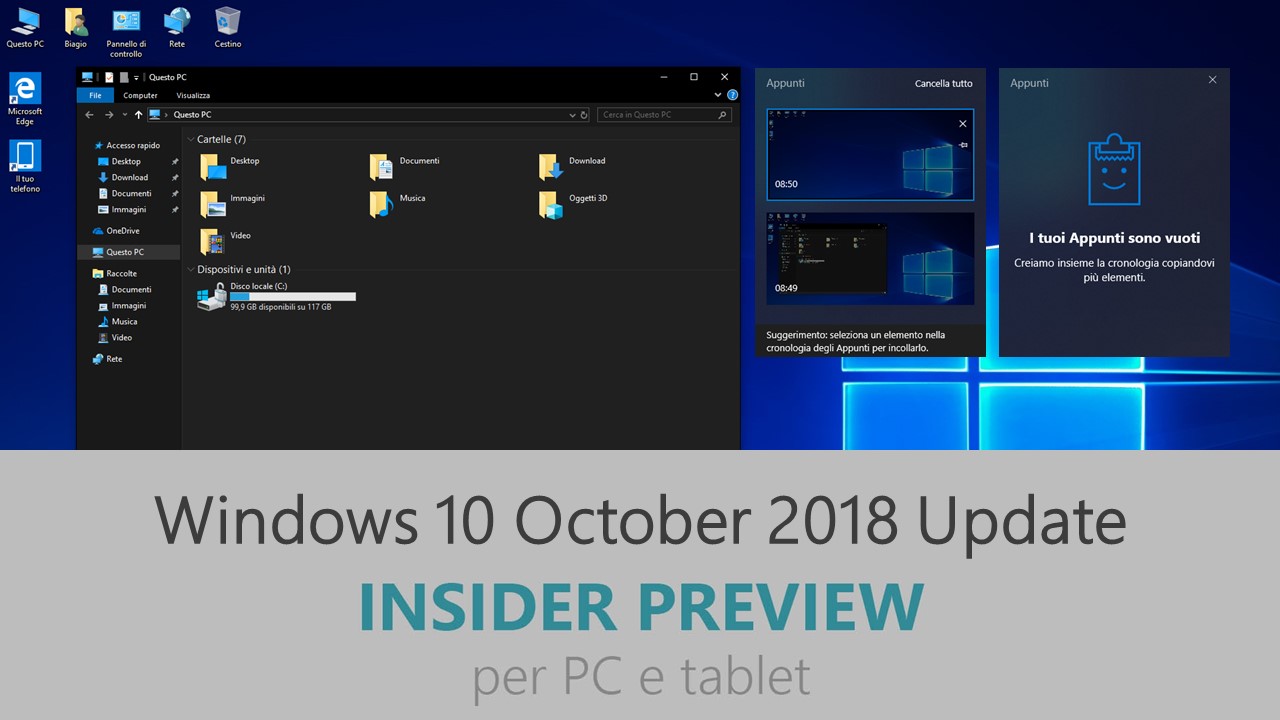
Microsoft ha appena rilasciato Windows 10 Insider Preview Build 17751 ai Windows Insider che hanno scelto il canale di distribuzione Fast. Si tratta di una nuova versione di anteprima di October 2018 Update (Redstone 5), il sesto grande aggiornamento per PC e tablet equipaggiati con Windows 10. October 2018 Update sarà rilasciato pubblicamente per PC e tablet a ottobre 2018.
Novità di Windows 10 Insider Preview Build 17751
- Nessuna novità degna di nota in vista della preparazione al rilascio pubblico a ottobre.
Problemi risolti
- The build watermark at the lower right-hand corner of the desktop is no longer present in this build. This does not mean this is the final build as we are not done yet. We’re just now beginning the phase of checking in final code to prepare for the final release.
- We fixed the issue where logging out of your user profile or shutting down your PC would cause the PC to bugcheck (GSOD).
- We fixed a recent issue where color and wallpaper settings weren’t correctly applied after a system upgrade when migration was done in offline mode.
- We fixed an issue where, when installing a font for a single user (rather than installing as admin “for all users”), the install would fail with an unexpected error saying that the file was not a valid font file.
- We fixed an issue where explorer.exe would crash if you were in Tablet Mode and opened Task View while in portrait orientation.
- We fixed an issue where you might unexpectedly get an error saying no supported app is installed, after clicking certain activities in Timeline, even though a supported app was installed.
- We fixed an issue resulting in the amount of time it took to launch Settings having noticeably increased recently.
- We fixed an issue where if your PC transitioned from battery power to being plugged in while Windows Update Settings was open and downloading an update, you might unexpectedly see it switch to “You’re up to date” immediately afterwards instead of continuing to show the downloading update.
- We fixed an issue where the “Logged” drop down box was unexpectedly large in Event Viewer’s filter dialog at high DPI.
- We fixed an issue resulting in some people unexpectedly seeing an “Ask for permission” message from Microsoft family features for Windows Shell Experience.
- We fixed an issue where in high contrast the icons for items in Windows Security’s navigation pane wouldn’t change color with the rest of the item when mouse hovering over the item, making them difficult to see.
- We fixed an issue where when using the Chinese (Simplified) IME it would leak memory on focus switch, adding up over time.
- We fixed a recent issue that could result in some flakey network connectivity (including networks stuck “identifying”, and stale network flyout connectivity state). Note, there are a variety of factors that may impact your networking experience, so if you continue to experience flakiness after upgrading to this build, please log feedback.
- Thanks everyone who tried out and shared feedback about the performance visualizations we added to the game bar with Build 17692. We’re taking them offline for now to re-evaluate the best possible approach going forward and work on giving you a great gaming experience on your PC.
- We’ve updated the messaging in Snipping Tool to more closely align with the commitment we made here. You’ll also notice in the message that we’re exploring renaming our updated snipping experience – bringing together the old and new. The app update with this change hasn’t flighted yet to Fast, but if you have any feedback on the subject we’re open to hearing it.
Nuovi problemi
- When you use the Ease of Access Make Text bigger setting, you might see text clipping issues, or find that text is not increasing in size everywhere.
- Narrator sometimes does not read in the Settings app when you navigate using Tab and arrow keys. Try switching to Narrator Scan mode temporarily. And when you turn Scan mode off again, Narrator will now read when you navigate using Tab and arrows key. Alternatively, you can restart Narrator to work around this issue.
- Clicking on web links in PWAs such as Twitter doesn’t open the browser in this build. We’re working on a fix.
Guida all’installazione
L’aggiornamento è installabile in tutti i PC e i tablet che rispondono ai requisiti minimi richiesti per l’installazione della versione pubblica di Windows 10. Per installare le versioni di anteprima di Windows 10 destinate agli Insider:
- Andate in Start.
- Quindi in Impostazioni.
- Scegliete Aggiornamento e sicurezza.
- Quindi Programma Windows Insider.
- Cliccate Per iniziare.
- Visualizzerete il messaggio Caricamento in corso – attendete.
- Visualizzerete il messaggio Installerai software e servizi non definitivi, che potrebbero non essere totalmente testati. Leggete attentamente quanto riportato e cliccate Avanti.
- Visualizzerete il messaggio Prima di confermare. Leggete attentamente quanto riportato e cliccate Conferma.
- Visualizzerete il messaggio Ancora un passaggio…. Leggete attentamente quanto riportato e cliccate Riavvia ora.
- Il PC/tablet verrà riavviato.
Al termine del riavvio, recatevi in Impostazioni > Aggiornamento e sicurezza > Programma Windows Insider e assicuratevi di essere entrati nel programma Insider. Per maggiori informazioni vi invitiamo a leggere il nostro articolo dedicato.
Tenete presente che le versioni di anteprima destinate agli Insider sono instabili e mal tradotte in italiano: ne sconsigliamo l’installazione in computer usati per studio o lavoro. Potrete invece provarle in totale sicurezza installandole in una macchina virtuale o in un secondo computer dedicato ai test.
Dettagli aggiornamento precedente
Trovate tutti i dettagli sul precedente aggiornamento, Windows 10 Insider Preview Build 17746 in quest’altro articolo.
Articolo di Windows Blog Italia
Non dimenticate di scaricare la nostra app per Windows e Windows Mobile, per Android o per iOS, di seguirci su Facebook, Twitter, Google+, YouTube, Instagram e di iscrivervi al Forum di supporto tecnico, in modo da essere sempre aggiornati su tutte le ultimissime notizie dal mondo Microsoft.












