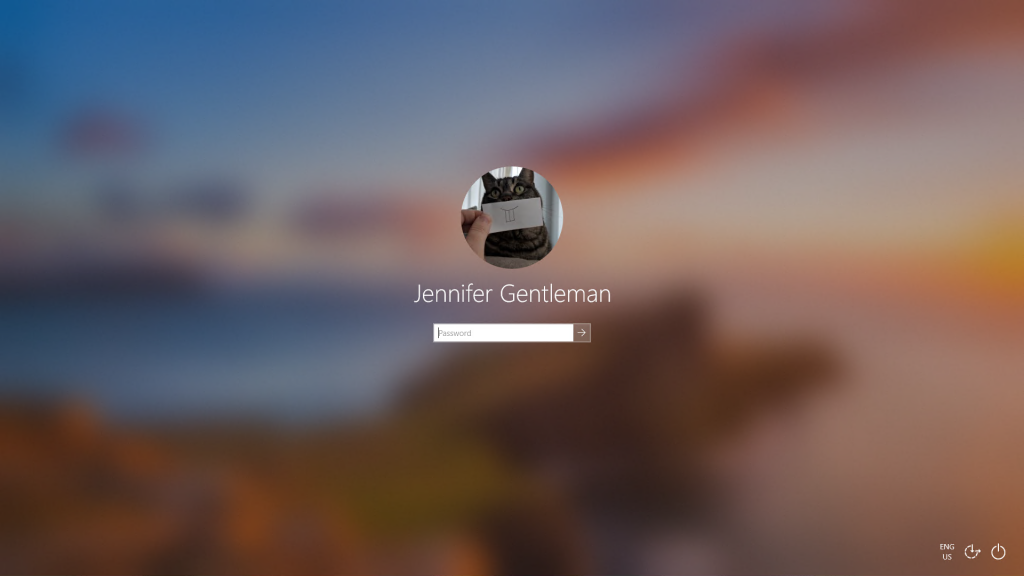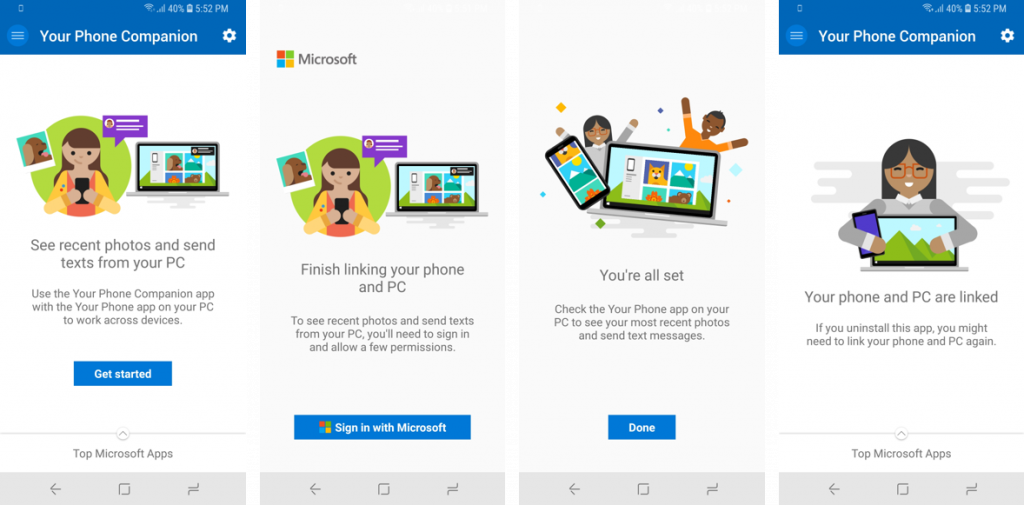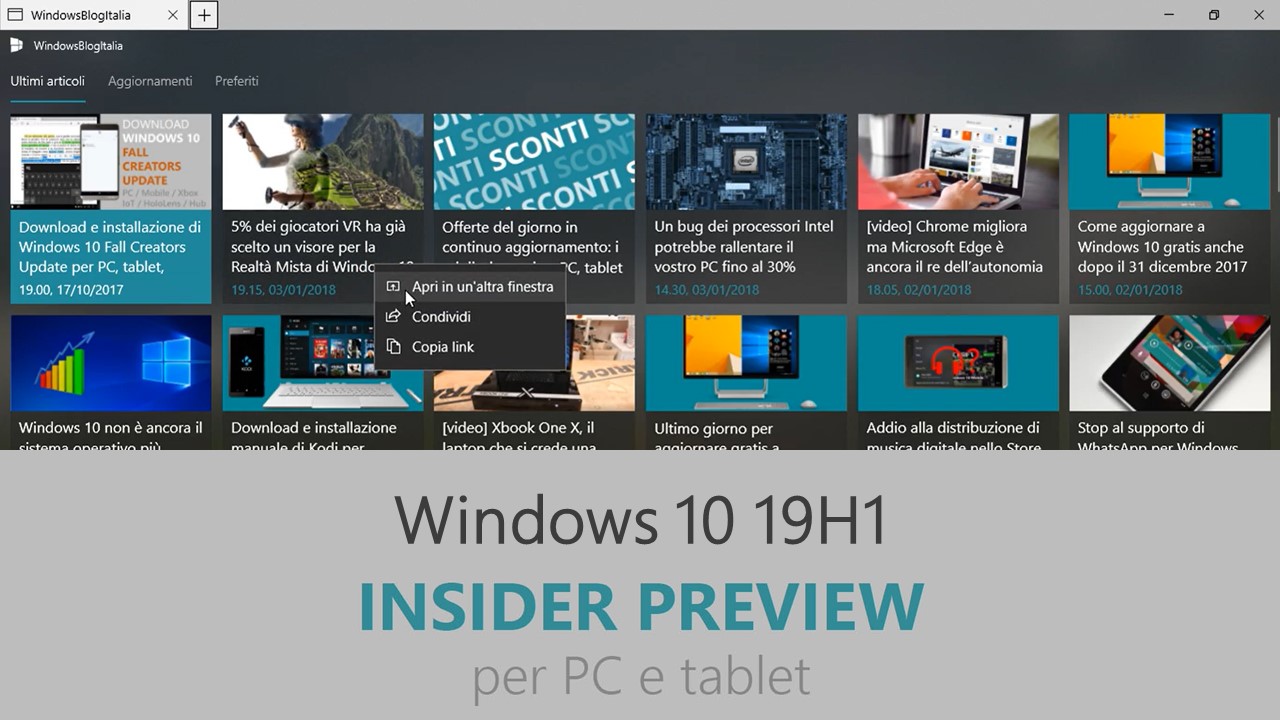
Microsoft ha appena rilasciato Windows 10 Insider Preview Build 18237 ai Windows Insider che hanno scelto il canale di distribuzione Skip Ahead. Si tratta di una nuova versione di anteprima di 19H1, il settimo grande aggiornamento per PC e tablet equipaggiati con Windows 10. 19H1 sarà rilasciato pubblicamente per PC e tablet nella prima metà del 2019.
Novità di Windows 10 Insider Preview Build 18237
-
Bringing Acrylic to the Windows sign-in screen
With today’s flight we’re adding acrylic, a type of brush from the Fluent Design System, to the sign-in screen background. The translucent texture of this transient surface helps you focus on the sign-in task by moving the actionable controls up in the visual hierarchy while maintaining their accessibility.
-
Other updates for Insiders
Microsoft Apps on Android gets rebranded as Your Phone Companion app
This week, we are bringing our apps closer together – Your Phone app on PC now links you to Your Phone Companion app on your Android phone. See the resemblance? Companions? Yea thought you’d like that! We heard your feedback on having both apps share a stronger name game. If you’ve previously installed Microsoft Apps on your Android phone, when the app auto-updates, you’ll see a fresh set of screens that maintain the mobile app’s visual connection to Your Phone app on PC. Loved the fact that the mobile app used to surface up other apps by the same maker, Microsoft? No fear, it’s still there. Tap on ‘Top Microsoft Apps’ to get 20 quick recommendations. Or click on the left menu button, and browse through mobile apps from Microsoft, organized by app categories.
Not sure why you need this goodness on your Android phone? Check out Your Phone app on PC. Did we mention you can text from your PC? Try it out and let @VishnuNath know what you think. We can’t wait to hear from you. Love it, like it, or have feedback in any form – share it! Android 7.0+ are compatible with Your Phone app. For PCs tied to the China region, Your Phone app services will be enabled in the future. We are still finetuning the app, so if you are looking for support, check out workarounds in the FAQ.
Problemi risolti
- We fixed an issue where Task Manager couldn’t be resized in the previous flight.
- We fixed and issue resulting in Settings crashing when navigating to Accounts > Sign-in in the previous flight.
- We fixed an issue resulting in reduced Action Center reliability in recent flights.
- We fixed an issue where if you opened one of the taskbar flyouts (like network or volume), and then quickly tried to open another, it wouldn’t work.
- We fixed an issue for people with multiple monitors where if the Open or Save Dialog was moved between monitors some elements might become unexpectedly tiny.
- We fixed an issue resulting in certain apps crashing recently when setting focus to the in-app search box.
- We fixed an issue resulting in certain games, like League of Legends, not launching/connecting properly in recent flights.
- We fixed an issue where clicking on web links in PWAs such as Twitter didn’t open the browser.
- We fixed an issue resulting in certain PWAs not rendering correctly after the app had been suspended then resumed.
- We fixed an issue where pasting multi-line text into certain websites using Microsoft Edge might add unexpected empty lines between each line.
- We fixed a crash in recent flights when using the pen to ink in Microsoft Edge’s web notes.
- We fixed a high hitting Task Manager crash in recent flights.
- We fixed an issue resulting in Settings crashing for Insiders with multiple monitors when changing various options under Display Settings in the last few flights.
- We fixed a crash when clicking the Verify link on the Accounts Settings page in recent flights.
- We’ve added a new group policy for preventing the use of security questions for local accounts. This can be found under Computer Configuration > Administrative Templates > Windows Components > Credential User Interface.
- We fixed an issue where the contents of the Apps & Features page wouldn’t load until the apps list was ready, resulting in the page appearing blank for a time.
- We fixed an issue where the list on Settings of built-in phrases for the Pinyin IME was blank.
- We fixed an issue in Narrator where activating Microsoft Edge history items would not work in Scan mode.
- We made some improvements in Narrator Selection when moving forward in Microsoft Edge. Please try this out and use the Feedback hub app to let us know any issues you encounter.
- We fixed an issue where Narrator would incorrectly report some standard combo boxes as “editable combo box” instead of “combo box”.
Nuovi problemi
- Narrator sometimes does not read in the Settings app when you navigate using Tab and arrow keys. Try switching to Narrator Scan mode temporarily. And when you turn Scan mode off again, Narrator will now read when you navigate using Tab and arrows key. Alternatively, you can restart Narrator to work around this issue.
- You may notice the background of notifications and the Action Center lose color and become transparent (with an acrylic effect). We’re aware that for notifications this can make them difficult to read and appreciate your patience as we work on a fix.
- If you install any of the recent builds from the Fast ring and switch to the Slow ring – optional content such as enabling developer mode will fail. You will have to remain in the Fast ring to add/install/enable optional content. This is because optional content will only install on builds approved for specific rings.
Guida all’installazione
L’aggiornamento è installabile in tutti i PC e i tablet che rispondono ai requisiti minimi richiesti per l’installazione della versione pubblica di Windows 10. Per installare le versioni di anteprima di Windows 10 destinate agli Insider:
- Andate in Start.
- Quindi in Impostazioni.
- Scegliete Aggiornamento e sicurezza.
- Quindi Programma Windows Insider.
- Cliccate Per iniziare.
- Visualizzerete il messaggio Caricamento in corso – attendete.
- Visualizzerete il messaggio Installerai software e servizi non definitivi, che potrebbero non essere totalmente testati. Leggete attentamente quanto riportato e cliccate Avanti.
- Visualizzerete il messaggio Prima di confermare. Leggete attentamente quanto riportato e cliccate Conferma.
- Visualizzerete il messaggio Ancora un passaggio…. Leggete attentamente quanto riportato e cliccate Riavvia ora.
- Il PC/tablet verrà riavviato.
Al termine del riavvio, recatevi in Impostazioni > Aggiornamento e sicurezza > Programma Windows Insider e assicuratevi di essere entrati nel programma Insider. Per maggiori informazioni vi invitiamo a leggere il nostro articolo dedicato.
Tenete presente che le versioni di anteprima destinate agli Insider sono instabili e mal tradotte in italiano: ne sconsigliamo l’installazione in computer usati per studio o lavoro. Potrete invece provarle in totale sicurezza installandole in una macchina virtuale o in un secondo computer dedicato ai test.
Dettagli aggiornamento precedente
Trovate tutti i dettagli sul precedente aggiornamento, Windows 10 Insider Preview Build 18234, in quest’altro articolo.
Articolo di Windows Blog Italia
Non dimenticate di scaricare la nostra app per Windows e Windows Mobile, per Android o per iOS, di seguirci su Facebook, Twitter, Google+, YouTube, Instagram e di iscrivervi al Forum di supporto tecnico, in modo da essere sempre aggiornati su tutte le ultimissime notizie dal mondo Microsoft.