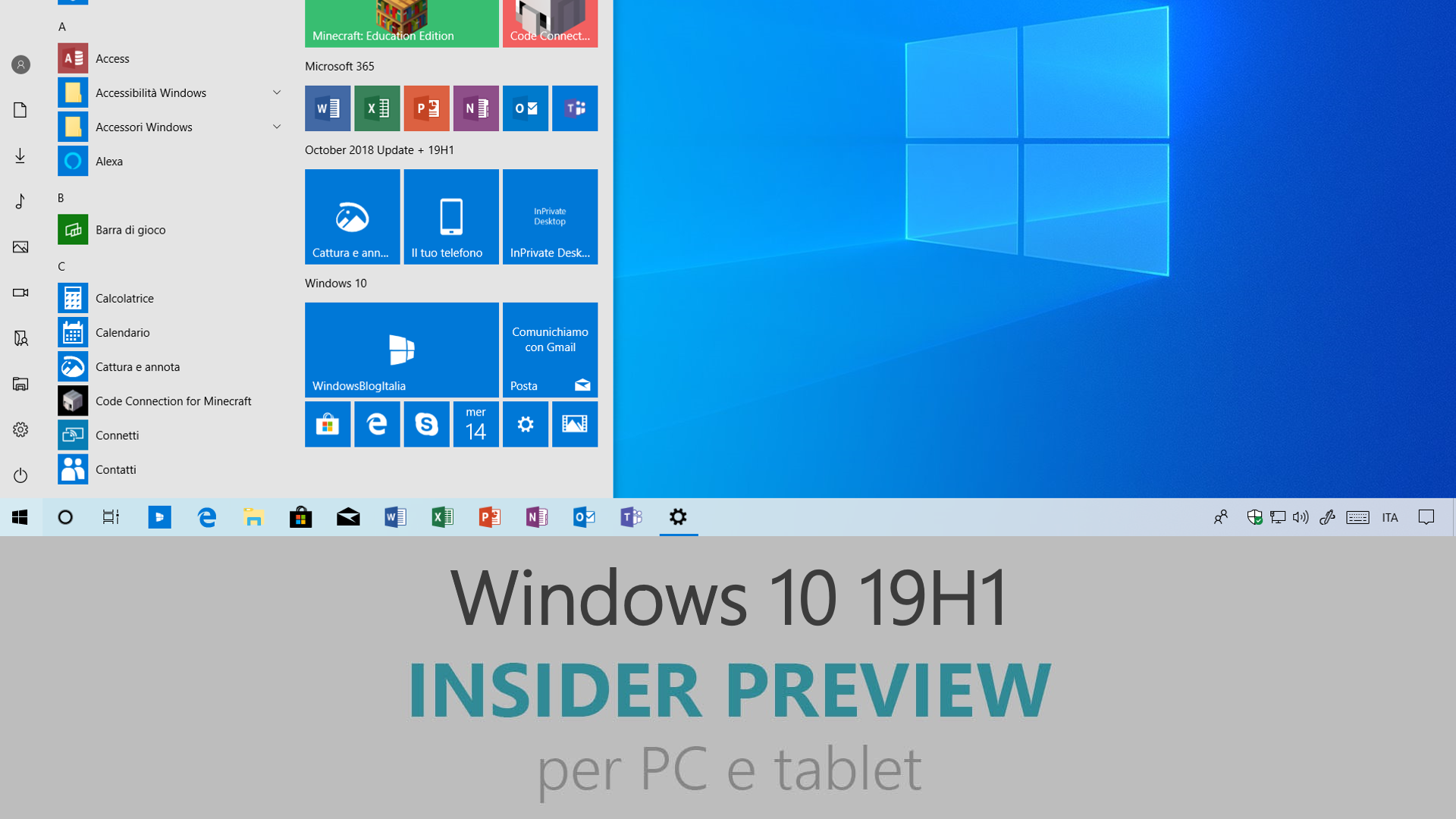
Microsoft ha appena rilasciato Windows 10 Insider Preview Build 18305 ai Windows Insider che hanno scelto il canale di distribuzione Veloce (Fast ring) o Skip Ahead. Si tratta di una nuova versione di anteprima di 19H1, il settimo grande aggiornamento per PC e tablet equipaggiati con Windows 10. 19H1 sarà rilasciato pubblicamente per PC e tablet nella prima metà del 2019.
AGGIORNAMENTO | Microsoft ha rilasciato l’aggiornamento cumulativo KB4483214 che aggiorna la build al numero 18305.1003 con il fix per la vulnerabilità di Internet Explorer.
Novità di Windows 10 Insider Preview Build 18305
-
Layout del menu Start semplificato
Sulla base del vostro feedback, introduciamo un layout semplificato predefinito per i nuovi dispositivi, i nuovi profili utente e le installazioni pulite. Il nuovo layout è stato semplificato in una sola colonna con meno tile in alto.

Nota | Quando aggiornerai il PC a questa build, il tuo layout di Start non cambierà automaticamente a quello nuovo perché vogliamo che tutto sia al suo posto dove l’hai lasciato prima dell’aggiornamento.
-
Windows Sandbox!
Windows Sandbox è un nuovo ambiente Desktop molto leggero e pensato per eseguire in maniera sicura le applicazioni isolandole.
Quante volte hai scaricato un file eseguibile ma hai avuto paura nell’eseguirlo? Sei mai stato nella situazione di dover reinstallare Windows perché non hai voluto impostare una macchina virtuale?
Qui in Microsoft incontriamo spesso queste situazioni, quindi abbiamo sviluppato Windows Sandbox: un ambiente Desktop isolato dove eseguire tutti i software non sicuri senza la paura di intaccare il dispositivo. Ogni software installato in Windows Sandbox rimane nella sandbox e non può toccare il sistema. Una volta che Windows Sandbox è chiuso, tutto il software con tutti i relativi file sono cancellati permanentemente.
Windows Sandbox ha le seguenti proprietà:
- È parte di Windows – Tutto ciò che è necessario per far funzionare Windows Sandbox è incluso in Windows 10 Pro e Enterprise. Non c’è bisogno di scaricare una VHD!
- Puro – Tutte le volte che Windows Sandbox viene eseguito è pulito come se fosse una nuova installazione di Windows.
- Usa e getta – Nulla resta sul dispositivo, tutto è cancellato una volta chiusa l’applicazione.
- Sicuro – Usa la virtualizzazione hardware-based per isolare il kernel, che si affida a Microsoft Hypervisor per eseguire un kernel separato che isola Windows Sandbox dal sistema operativo.
- Efficiente – Usa lo scheduler kernel integrato, una gestione intelligente della memoria e una GPU virtuale.
Per installare Windows Sandbox, vai in Impostazioni > App > App e funzionalità > Programmi e funzionalità > Attivazione o disattivazione delle funzionalità Windows, quindi seleziona Abilita Windows Sandbox.
Per avviare Windows Sandbox, apri il menu Start, digita Windows Sandbox e cliccalo.

Windows Sandbox respects the host diagnostic data settings. All other privacy settings are set to their default values.
For more information, please visit Windows Sandbox at Windows Kernel Internals.
Known issues
- When Windows Sandbox is first installed and on every servicing event a setup process will run and trigger significant CPU and disk activity for a minute or so.
- Opening the Start menu in Windows Sandbox takes some time and some Start Menu apps will not run.
- The time zone is not synchronized between Windows Sandbox and the host.
- Windows Sandbox does not support installers which require reboot.
- The Microsoft Store is not supported in Windows Sandbox.
- Windows Sandbox does not support high dpi displays very well.
- Windows Sandbox does not fully support multi-monitor configurations.
-
Miglioramenti per l’app Sicurezza di Windows
Nuova esperienza di Cronologia minacce – Sulla base dei feedback che abbiamo ricevuto, abbiamo rinnovato completamente la sezione Cronologia minacce. La nuova esperienza di Cronologia minacce continuerà a mostrare tutti i file rilevati dall’antivirus Windows Defender, ma ora è aggiornato per fornire più informazioni, più semplici da comprendere, con le relative azioni che si possono effettuare sul file. Abbiamo anche aggiunto i blocchi relativi all’accesso controllato alle cartelle. Se usi il tool per scansionare il sistema offline, tutti i rilevamenti compariranno nella cronologia minacce. In questa sezione vedrai anche tutti i consigli in attesa (identificati dallo stato giallo o rosso dell’icona).

Protezione dalle manomissioni! – La protezione dalle manomissioni (Tamper Protection) è una nuova opzione dell’antivirus Windows Defender, disponibile nell’app Sicurezza di Windows, che quando è attiva fornisce ulteriore protezione riguardo il cambiamento di alcune funzionalità importanti relative alla sicurezza. Puoi trovare questa opzione in Sicurezza di Windows > Protezione da virus e minacce > Gestisci impostazioni.

Simboli and Kaomoji sono a distanza di hotkey!
Ora, quando premi Win + . (punto), oltre al pannello per l’immissione delle emoji avrai la possibilità di inserire simboli e kaomoji! Ti chiederai, cosa sono le kaomoji? Traducendo direttamente dal giapponese significa “personaggi faccia” – praticamente è un modo di creare facce utilizzando soltanto il testo. Potresti usarne già qualcuno, come questo: (╯°□°)╯︵ ┻━┻
Per quanto riguarda i simboli, troverai diverse sezioni relative alla punteggiatura, alle valute, funzioni geometriche e matematiche, latino e linguaggio dei segni. La scheda recenti si riempirà dei simboli che usi di più con il tempo.
Al momento la funzione di ricerca è supportata soltanto nella scheda emoji.

-
Appunti si rifà il look
Sulla base del feedback e dei dati raccolti, abbiamo apportato alcuni cambiamenti agli Appunti. Lo spazio è ora ottimizzato per i frammenti di testo, con un’altezza ridotta per ogni elemento degli Appunti.

-
Accedere a Windows con account Microsoft senza password
Oggi annunciamo il supporto all’accesso a Windows utilizzando un account creato con il numero di telefono, senza dover creare una password! Se hai un account Microsoft con il tuo numero di telefono, puoi usare un codice inviato per SMS per accedere e impostare il tuo account su Windows 10. Una volta impostato tutto, puoi usare gli altri metodi per accedere, come Windows Hello o un PIN.
Nota | Questa esperienza è disponibile solo per gli Insider che usano l’edizione Home.
Esperienza di reset del PIN Windows Hello migliorata
Sappiamo che ricordare un PIN può risultare complicato, quindi abbiamo voluto fornire una nuova esperienza di reset del PIN, con la stessa interfaccia usata sul web.
![Revamped Windows Hello PIN reset for Microsoft account users [preview only]](https://46c4ts1tskv22sdav81j9c69-wpengine.netdna-ssl.com/wp-content/uploads/mswbprod/sites/2/2018/12/55d494923d81604e59c1f7ed73e322cf.gif)
Nota | Questa esperienza è disponibile solo per gli Insider che usano l’edizione Home.
-
Risoluzione problemi consigliati
Microsoft può automaticamente correggere alcuni problemi gravi sul tuo dispositivo Windows per farlo funzionare regolarmente. Per esempio, potremmo ripristinare automaticamente le opzioni di default per alcuni servizi critici, impostare alcune funzionalità sulla base della configurazione hardware, ecc. La risoluzione problemi critica avviene automaticamente e non può essere disattivata.
Inizieremo anche a consigliare la risoluzione ad alcuni problemi minori, facendoti sapere quando potremmo essere d’aiuto e potrai scegliere se avviare la risoluzione problemi o ignorarla. Vedrai una notifica di questo tipo…

Dopo aver cliccato la notifica, vedrai questa schermata, dove potrai scegliere se eseguire l’utility di Risoluzione problemi o meno.

Automatic Restart and Sign On (ARSO) for Enterprises
Are you tired of seeing these flashing screens after every update?


ARSO is a feature that automatically signs-in a user after an update to finish setting up and then locks the PC. This feature is part of our Seamless Update Story for Windows, and its goal is to reduce customer pain points around updates, including things such as post logon set up time and not being able to pick up where you left off.
This feature will be enabled on Cloud Domain Joined devices that meet certain security requirements:
- BitLocker is enabled and is not suspended during the upgrade
- TPM 2.0
- SecureBoot
To check if your device will get ARSO go to Settings > Accounts > Sign-in options > Privacy:

If the toggle is switched “On” and is not grayed out, then the device meets the security requirements for ARSO, and is enabled by default.
If the toggle is grayed out and Enabled, this means that your IT Admin has explicitly enabled ARSO for you, irrespective of your device’s security requirements.
If the toggle is grayed out and disabled, this means that you do not meet the minimum security requirements for Enterprise ARSO, or your IT Admin has explicitly disabled ARSO for you, irrespective of your device’s security requirements.
-
Imposta una scheda predefinita in Gestione attività
Hai una scheda preferita in Gestione attività – una a cui passi automaticamente dopo aver aperto l’utility? Siamo felici di condividere che ora puoi scegliere la scheda predefinita! Quando avvii Gestione attività sarà mostrata la tua scheda preferita.
Puoi scegliere la scheda predefinita in Opzioni > Imposta scheda predefinita.

-
Homepage delle Impostazioni aggiornata
In questa build introduciamo un nuovo modo per aiutare gli utenti a concludere il setup di Windows e accedere facilmente ad alcune delle impostazioni più usate. Ispirata dalla homepage dell’account Microsoft, la nuova pagina principale delle Impostazioni ha un header in alto che consente di effettuare alcune operazioni velocemente.

-
Friendly Dates in Esplora file
Chiamate Friendly Dates, sono il nuovo formato predefinito per le date in Esplora file. Il nuovo formato semplifica la colonna Ultima modifica introducendo più consistenza con le altre date che vedi nel sistema operativo, nelle app e sul web. È possibile attivare/disattivare le Friendly Dates facilmente dal menu a tendina in Esplora file.

-
Le ombre sono tornate!
Le ombre fanno parte della nostra visione a lungo termine dell’evoluzione del Fluent Design e siamo felici di poterle reintrodurre oggi dopo aver lavorato su di loro basandoci sul vostro feedback.

-
Re-releasing the new Japanese IME
Thank you for your valuable feedback on our new Japanese IME. A few weeks ago, we took the IME offline in order to address some of the feedback shared with us, and we’re now ready to start rolling out the IME again to Insiders. The latest version of the IME has enhanced key customization options and improved candidate window reliability (fixing an issue where it wouldn’t show), and we’re looking forward to you trying it out. Because we want to ensure the best possible typing experience, this will be a staggered rollout – some Insiders will get it today, and we will carefully review both metrics and your comments before pushing the IME out to everyone. Looking forward to you trying it out and sharing feedback!
Note | We are aware of compatibility issues with some game applications and the team is working on them – we’ll let you know when this has been addressed.

Introduzione alla nuova app Office per Windows 10
La nuova app Office offre un’esperienza semplice e pensata per aiutare gli utenti a tornare velocemente al proprio lavoro. Questa applicazione è basata sul redesign recente di Office.com.

-
Get more done with Cortana and Microsoft To-Do
Want just one to-do list that works twice as hard for you? Save time and stay organized – Cortana helps by adding your reminders and tasks to your lists in Microsoft To-Do with this feature preview, so you can stay on top of what matters most. Use your voice, your PC, your phone – your choice.
Streamline your tasks – your lists and reminders from across Microsoft To-Do, Cortana, and tasks in Outlook can now become one, centrally located in your Microsoft To-Do app. Use Microsoft To-Do anywhere: on your Android or iPhone, with Cortana, or on your Windows 10 PC. You can also access it from the web. It’s automatically synced so you never miss a beat.
When you ask Cortana to add milk to your grocery list, it’ll show up on one of your Microsoft To-Do lists.

Or, ask Cortana to remind you to call a friend and see the reminder appear in your Microsoft To-Do planned list.

With this integration, we are furthering efforts to seamlessly sync your to-do lists across Microsoft To-Do, Cortana, and your tasks in Outlook. Learn more about the Microsoft To-Do and Outlook task integration.
To start syncing, your Windows 10 PC must be running Build 18267+ and tied to either the Australia, India, US, or UK region. Learn more about the Microsoft To-Do and Cortana integration. To share feedback, join the cohort or use the Windows Feedback Hub. use the Windows Feedback Hub.
Problemi risolti
- We fixed an issue resulting in bug checks with error “KERNEL SECURITY CHECK FAILURE” while creating/launching VMs or installing/performing scans with certain AV Apps.
- We fixed an issue where the Open Folder icon in File Explorer had a white background when using dark theme.
- We fixed an issue in the previous build where Settings was crashing when opening Speech Settings.
- We fixed an issue where the Action Center didn’t have an opening animation in the last few flights.
- We fixed an issue where the activities listed so you could easily pick up where you left off when opening search all had an unexpectedly old timestamp.
- We fixed an issue where the search box in the taskbar had a truncated dark border in light theme.
- We fixed a few scenarios that could result in the taskbar unexpectedly becoming transparent.
- We fixed an issue that could result in taskhostw.exe unexpectedly using a large amount of CPU for a long time.
- We fixed an issue where Settings would crash when clicking on the “View storage usage on other drives” option under System > Storage in recent builds.
- We fixed an issue where “Delete previous version of Windows” in Configure Storage Sense was not selectable.
- We fixed an issue resulting in Backup unexpectedly failing for some with a message saying the media is write protected (error code 0x80070013).
- When the Search section is visible in Settings it will now come before Update & Security.
- We fixed an issue where some pages in Settings had more space at the top than others.
- We fixed an issue resulting in ☆ and some other characters not appearing correctly in certain text fields.
- We fixed an issue where the Windows Ink Workspace was using the old Microsoft Store icon.
- We fixed an issue where the emoji picker might draw partially offscreen if invoked near the bottom of the screen.
- We fixed an issue where the second line of the input indicator in the taskbar, when shown, wasn’t legible in light theme.
- We’ve updated our message in the Snipping Tool to include a tip about using WIN+Shift+S to help improve discoverability – thanks folks that suggested this!
- We fixed an issue where in the Details tab of Task Manager you couldn’t sort by the “Shared GPU memory” column.
- We fixed an issue resulting in ShellExperienceHost.exe preventing the device from going to sleep with message “A Miracast Session is currently connected.” despite said session having already been disconnected.
- We fixed an issue from the previous flight where on some systems the High Definition Audio Controller failed to start with Code 10, resulting in no audio from the onboard speakers and microphone.
Nuovi problemi
- The hyperlink colors need to be refined in Dark Mode in Sticky Notes if the Insights are enabled.
- The Windows Security app may show an unknown status for the Virus & threat protection area, or not refresh properly. This may occur after upgrade, restart, or settings changes.
- The cmimanageworker.exe process may hang, causing system slowness or higher than normal CPU usage. This can be bypassed by rebooting the machine if it occurs.
- Launching games that use BattlEye anti-cheat will trigger a bug check (green screen) – we’re investigating.
- USB printers may appear twice in the Devices and Printers under Control Panel. Reinstalling the printer will resolve the issue.
- We’re investigating an issue where clicking your account in Cortana Permissions isn’t bringing up the UI to sign out from Cortana (if you were already signed in) for some users in this build.
- If you’re using Hyper-V and have added an external vSwitch in addition to the default, many UWP apps won’t be able to connect to the internet. Removing the additional vSwitch will resolve this.
- The Task Scheduler UI may appear blank even though there are scheduled tasks. For now, you’ll need to use the command line if you want to see them.
- Creative X-Fi sound cards are not functioning properly. We are partnering with Creative to resolve this issue.
- When attempting to update to build 18305 some S Mode devices will download and restart, but fail the update.
- If you install any of the recent builds from the Fast ring and switch to the Slow ring – optional content such as enabling developer mode will fail. You will have to remain in the Fast ring to add/install/enable optional content. This is because optional content will only install on builds approved for specific rings.
Guida all’installazione
L’aggiornamento è installabile in tutti i PC e i tablet che rispondono ai requisiti minimi richiesti per l’installazione della versione pubblica di Windows 10. Per installare le versioni di anteprima di Windows 10 destinate agli Insider:
- Andate in Start.
- Quindi in Impostazioni.
- Scegliete Aggiornamento e sicurezza.
- Quindi Programma Windows Insider.
- Cliccate Per iniziare.
- Visualizzerete il messaggio Caricamento in corso – attendete.
- Visualizzerete il messaggio Installerai software e servizi non definitivi, che potrebbero non essere totalmente testati. Leggete attentamente quanto riportato e cliccate Avanti.
- Visualizzerete il messaggio Prima di confermare. Leggete attentamente quanto riportato e cliccate Conferma.
- Visualizzerete il messaggio Ancora un passaggio…. Leggete attentamente quanto riportato e cliccate Riavvia ora.
- Il PC/tablet verrà riavviato.
Al termine del riavvio, recatevi in Impostazioni > Aggiornamento e sicurezza > Programma Windows Insider e assicuratevi di essere entrati nel programma Insider. Per maggiori informazioni vi invitiamo a leggere il nostro articolo dedicato.
Tenete presente che le versioni di anteprima destinate agli Insider sono instabili e mal tradotte in italiano: ne sconsigliamo l’installazione in computer usati per studio o lavoro. Potrete invece provarle in totale sicurezza installandole in una macchina virtuale o in un secondo computer dedicato ai test.
Dettagli aggiornamento precedente
Trovate tutti i dettagli sul precedente aggiornamento, Windows 10 Insider Preview Build 18298, in quest’altro articolo.
Articolo di Windows Blog Italia
Non dimenticate di scaricare la nostra app per Windows e Windows Mobile, per Android o per iOS, di seguirci su Facebook, Twitter, Google+, YouTube, Instagram e di iscrivervi al Forum di supporto tecnico, in modo da essere sempre aggiornati su tutte le ultimissime notizie dal mondo Microsoft.












