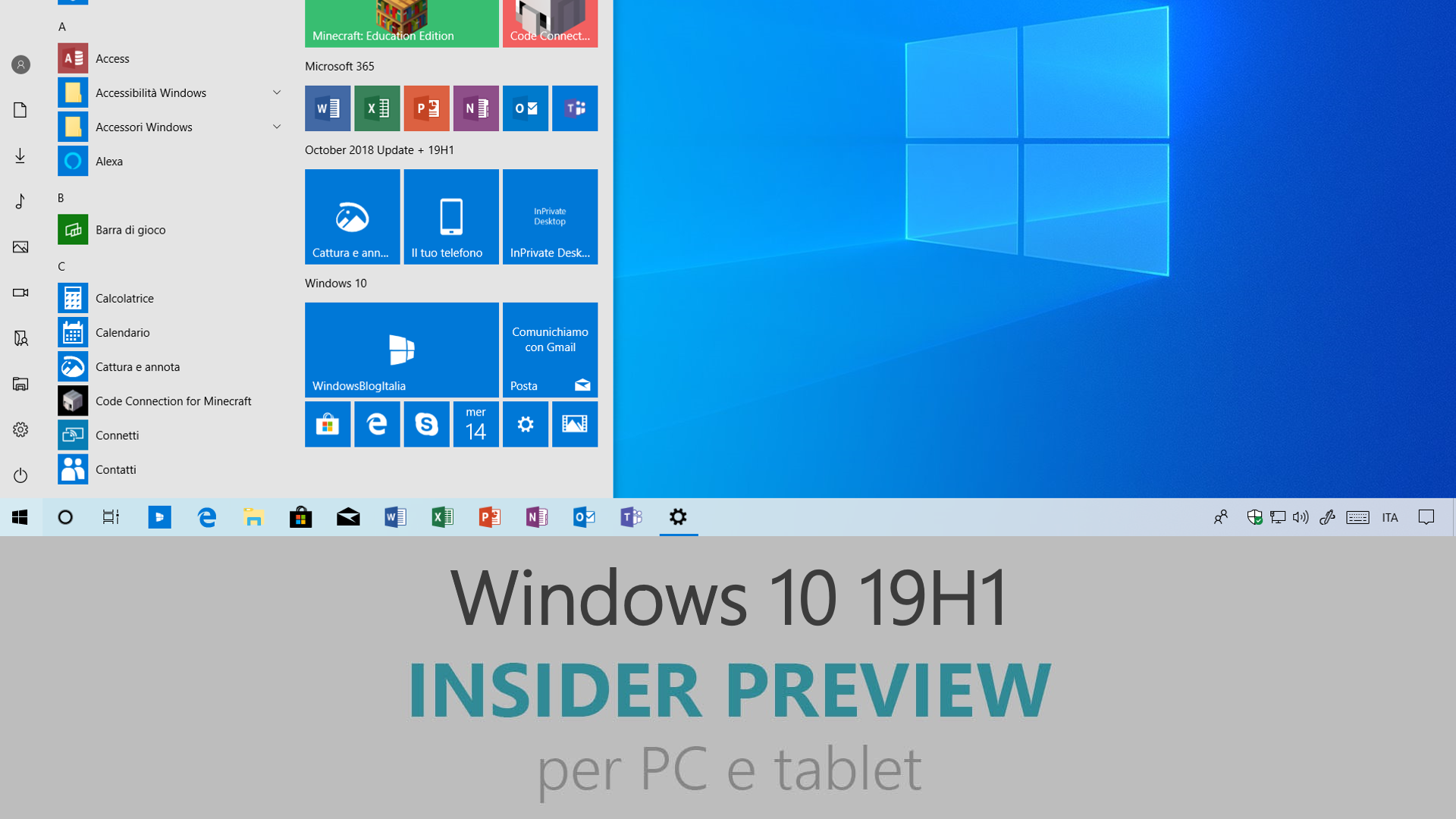
Microsoft ha appena rilasciato Windows 10 Insider Preview Build 18323 ai Windows Insider che hanno scelto il canale di distribuzione Veloce (Fast ring) o Skip Ahead. Si tratta di una nuova versione di anteprima di 19H1, il settimo grande aggiornamento per PC e tablet equipaggiati con Windows 10. 19H1 sarà rilasciato pubblicamente per PC e tablet nella prima metà del 2019.
Novità di Windows 10 Insider Preview Build 18323
-
Improved RAW image format support
Do you like taking pictures in Raw image formats and wish that the Raw files from your camera were natively supported by Windows?
Good news! Targeting 19H1, we’ve been working hard to release a new store-delivered Raw codec package that dramatically improves native raw file format support in Windows.

By downloading the new Raw Image Extension (Beta) package from the store, you can now view image thumbnails, previews, and camera metadata of previously unsupported raw files right in File Explorer. You can also view your raw images – at full resolution – in apps such as Photos or any other Windows app that uses Windows Imaging Component framework to decode raw images.
How to test
Please note – to install the package, 19H1 Build 18323 or later is required. Open the following link in Edge to install the current beta package: https://www.microsoft.com/store/apps/9NCTDW2W1BH8. We have also created a 19H1 Bug Bash quest for directions. If you are running Build 18323 or later, click on this link to open the quest in Feedback Hub.
Known issues
- Exposing camera properties stored as EXIF/XMP metadata is not currently working for some raw image formats.
- File Explorer hangs when the view state is changed to “Details Pane” and a raw file that activates the new raw codec package is selected.
- Opening some raw images in Photos app using the new store-delivered raw codec pack gets stuck at low resolution thumbnail image.
How to provide feedback
We would love to get your feedback. Please send your feedback through Feedback Hub under “Devices and Drivers > Video Playback” category.
-
Improving Light theme
We introduced the new Light Theme in Windows 10 with Build 18282 and today’s build has some improvements to Light Theme worth taking note of based on your feedback:
- We fixed an issue where the text in the battery flyout might become unreadable in light theme due to it being white.
- We fixed an issue where the scrollbar in the network flyout wasn’t visible in light theme.
- We fixed an issue where the autoplay icon in the systray wasn’t visible in light theme.
- We fixed an issue where impacting the network and volume icons in the notification area where after switching to light theme they wouldn’t update from white to black until explorer restarted.
- We fixed a similar issue where not all supported app icons in the taskbar would switch colors on the taskbar when switching between light and dark theme (particularly on the secondary monitor).
- We’ve made some adjustments to address issues where when using light theme white icons in notifications weren’t readable.
- We’re updating the Settings icon to now be dark grey in the taskbar when light theme is enabled rather than black.
Problemi risolti
- REMINDER – The new tamper protection setting in the Windows Security app protects your device by helping to prevent bad actors from tampering with the most important security settings. You may see a new recommendation in the Windows Security app suggesting you turn this setting on.
- We fixed an issue causing Update Orchestrator Service to stop working periodically. As a result of this issue, you might have seen an error on Windows Update Settings saying that the update failed to restart. This issue also resulted in restart using Update and Restart to sometimes just restart you back into the base OS.
- Clicking your account in Cortana Permissions doesn’t bringing up the UI to sign out from Cortana (if you were already signed in) for some users in this build.
- We fixed an issue resulting in night light not working recently.
- We fixed an issue where the quick actions section of Action Center would be missing sometimes recently.
- We fixed an issue where closing an open Excel window from the taskbar might cause Excel to go non-responsive.
- We fixed an issue an issue where the WIN + Ctrl + <number> hotkey wasn’t working.
- When using your accent color on the taskbar has been enabled, the taskbar and start jump lists will now also be accent-themed.
- For the time being we’re returning the Volume Mixer link in the volume button context menu to its October 2018 behavior while we look at improving the experience based on feedback.
- We fixed an issue where themes and Microsoft Edge extensions downloaded from Microsoft Store wouldn’t appear in their respective locations after the download finished.
- We fixed an issue impacting Action Center reliability in recent builds.
- We fixed an issue where you might see multiple Focus Assist notifications in the Action Center at a particular time.
- We’re adding Nearby Sharing to the list of default Focus Assist exceptions.
- We fixed a recent issue where if you used the screen snip quick action in the Action Center then the resulting screenshot would have the Action Center in it.
- We fixed a recent issue that could result in not being able to launch UWP apps from the Start menu sometimes.
- We fixed a recent regression resulting in File Explorer sometimes hanging when interacting with MP4s and folders that had MP4s in them.
- We fixed an issue where Cortana would close immediately if opened from the Start screen when using tablet mode.
- We fixed an issue impacting Snipping Tool reliability.
- We fixed an issue resulting in Ctrl + P not activating the Print command in Snip & Sketch in recent flights.
- We fixed an issue resulting in Snip & Sketch potentially crashing when closing many Snip & Sketch windows in a row.
- We fixed an issue where rebooting would set Nearby Sharing back to an off state if it had been turned on.
- We fixed an issue where the lock screen preview in Lock Screen Settings wasn’t showing in recent builds.
- We fixed an issue where the scrollbar in Settings was overlapping the text fields when manually configuring your IP address.
- We fixed a rare issue that could result in the screen locking up when using the Surface Dial.
- We fixed an issue where the tooltips in the Emoji Panel were truncated on the bottom.
- We fixed an issue where the Windows feature update might fail but would still be listed as a successful update in Windows Update history page.
- We fixed an issue where you might see a Windows Update icon in the notification area saying there was an update when no update was available.
- We fixed an issue where you couldn’t type on the touch keyboard when “Turn on Activate a window by hovering over it with the mouse” since focus would move away from the text field and set to the keyboard itself.
- We fixed an issue on certain devices that could sometimes result in the screen staying black on boot until CTRL + Alt + Del was pressed.
- We fixed an issue resulting in certain devices experience increased battery drain on the last few flights when in Disconnected Standby Mode.
- We fixed an issue for devices with multiple monitors resulting in Task View (WIN + Tab) sometimes showing UWP app thumbnails on the primary monitor rather than the monitor where the app was open.
- We fixed an issue where some key labels were cut off in Armenian full touch keyboard layout.
- We fixed an issue when using the full touch keyboard layout in Korean where pressing the FN key unexpectedly highlighted the IME ON/OFF key. We also fixed an issue for this language where tapping the tab key wouldn’t insert a tab.
- Thanks everyone who shared feedback about the new Japanese Microsoft IME we’ve been working on. With today’s build the IME and settings pages are returning to the ones that we shipped with the October 2018 Update, while we take your feedback into consideration.
- We fixed an issue where Narrator sometimes did not say anything when reopening Action Center after it was dismissed using the Esc key.
- We fixed an issue where Narrator did not speak the volume level value when using the hardware volume button to change the volume setting.
- We fixed an issue where Narrator command read from current location did not work when on a heading in Wikipedia.
- We fixed an issue where Narrator announced read-only at the end for links.
- We fixed an issue where Narrator continuous reading command read the last word of a sentence twice on a web page in Microsoft Edge.
- We fixed an issue impacting a small number of users enrolled in Microsoft Intune where they might not receive policies.
- We fixed an issue where signing out from inside Windows Sandbox resulted in a blank white window.
- We fixed an issue resulting in running c:\windows\syswow64\regedit.exe not launching regedit in recent builds.
- Settings header rollout update: This is now available across most regions for Insiders in Fast using Home edition and Pro editions of Windows that are not domain joined.
- Small app update: Thanks everyone who reached out about the grid alignment issue in the Calculator – this has been fixed with the 1812 version of the app.
Nuovi problemi
- While with Build 18323 we fixed the recent spike in Update Orchestrator Service crashes, if you’re on a base OS that’s impacted by the crash, you will still see the symptoms described above until you’re on 18323.
- The Windows Security app may show an unknown status for the Virus & threat protection area, or not refresh properly. This may occur after upgrade, restart, or settings changes.
- Launching games that use anti-cheat software may trigger a bugcheck (GSOD).
- Creative X-Fi sound cards are not functioning properly. We are partnering with Creative to resolve this issue.
- While night light functionality is back up and running, you may still find issues with other blue light reduction software not working.
- When performing Reset this PC and selecting Keep my files on a device that has Reserved Storage enabled the user will need to initiate an extra reboot to ensure Reserved Storage is working again properly.
- Some Realtek SD card readers are not functioning properly. We are investigating the issue.
- USB devices, including mice and keyboards, may no longer work after updating. Possible workarounds are to change which USB port it is plugged into or connect the device through a USB hub.
- You may consistently see black screens when using Remote Desktop, DisplayLink, or Miracast if you are on an AMD or Nvidia driver. We’re working on a fix, but in the meantime, you can work around this issue by enabling the following registry key and rebooting: reg add HKLM\Software\Microsoft\Windows\Dwm /v EnableFrontBufferRenderChecks /t REG_DWORD /d 0 /f.
- The value in Narrator Settings “Change the level of detail Narrator provides about text and control” might be empty. To work around this issue, use the Narrator command Narrator key + v to change the verbosity level, then close and reopen Settings app again.
- After upgrade, there might be two Narrator voices talking at the same time. Reboot the machine once, this issue will go away.
- Windows Sandbox may launch to a black screen for some users.
- The Insider Program Settings pages currently have a bug preventing Narrator and Screen Reader programs from properly reading the page. A fix will be available in an upcoming build.
- Taskbar icons may stop loading and appear blank.
- Desktop Window Manager will crash if multiple Office and/or video playback applications are running on the same screen on devices that have Multiplane Overlay Support.
- If you install any of the recent builds from the Fast ring and switch to the Slow ring – optional content such as enabling developer mode will fail. You will have to remain in the Fast ring to add/install/enable optional content. This is because optional content will only install on builds approved for specific rings.
Guida all’installazione
L’aggiornamento è installabile in tutti i PC e i tablet che rispondono ai requisiti minimi richiesti per l’installazione della versione pubblica di Windows 10. Per installare le versioni di anteprima di Windows 10 destinate agli Insider:
- Andate in Start.
- Quindi in Impostazioni.
- Scegliete Aggiornamento e sicurezza.
- Quindi Programma Windows Insider.
- Cliccate Per iniziare.
- Visualizzerete il messaggio Caricamento in corso – attendete.
- Visualizzerete il messaggio Installerai software e servizi non definitivi, che potrebbero non essere totalmente testati. Leggete attentamente quanto riportato e cliccate Avanti.
- Visualizzerete il messaggio Prima di confermare. Leggete attentamente quanto riportato e cliccate Conferma.
- Visualizzerete il messaggio Ancora un passaggio…. Leggete attentamente quanto riportato e cliccate Riavvia ora.
- Il PC/tablet verrà riavviato.
Al termine del riavvio, recatevi in Impostazioni > Aggiornamento e sicurezza > Programma Windows Insider e assicuratevi di essere entrati nel programma Insider. Per maggiori informazioni vi invitiamo a leggere il nostro articolo dedicato.
Tenete presente che le versioni di anteprima destinate agli Insider sono instabili e mal tradotte in italiano: ne sconsigliamo l’installazione in computer usati per studio o lavoro. Potrete invece provarle in totale sicurezza installandole in una macchina virtuale o in un secondo computer dedicato ai test.
Dettagli aggiornamento precedente
Trovate tutti i dettagli sul precedente aggiornamento, Windows 10 Insider Preview Build 18317, in quest’altro articolo.
Articolo di Windows Blog Italia
Non dimenticate di scaricare la nostra app per Windows e Windows Mobile, per Android o per iOS, di seguirci su Facebook, Twitter, Google+, YouTube, Instagram e di iscrivervi al Forum di supporto tecnico, in modo da essere sempre aggiornati su tutte le ultimissime notizie dal mondo Microsoft.












