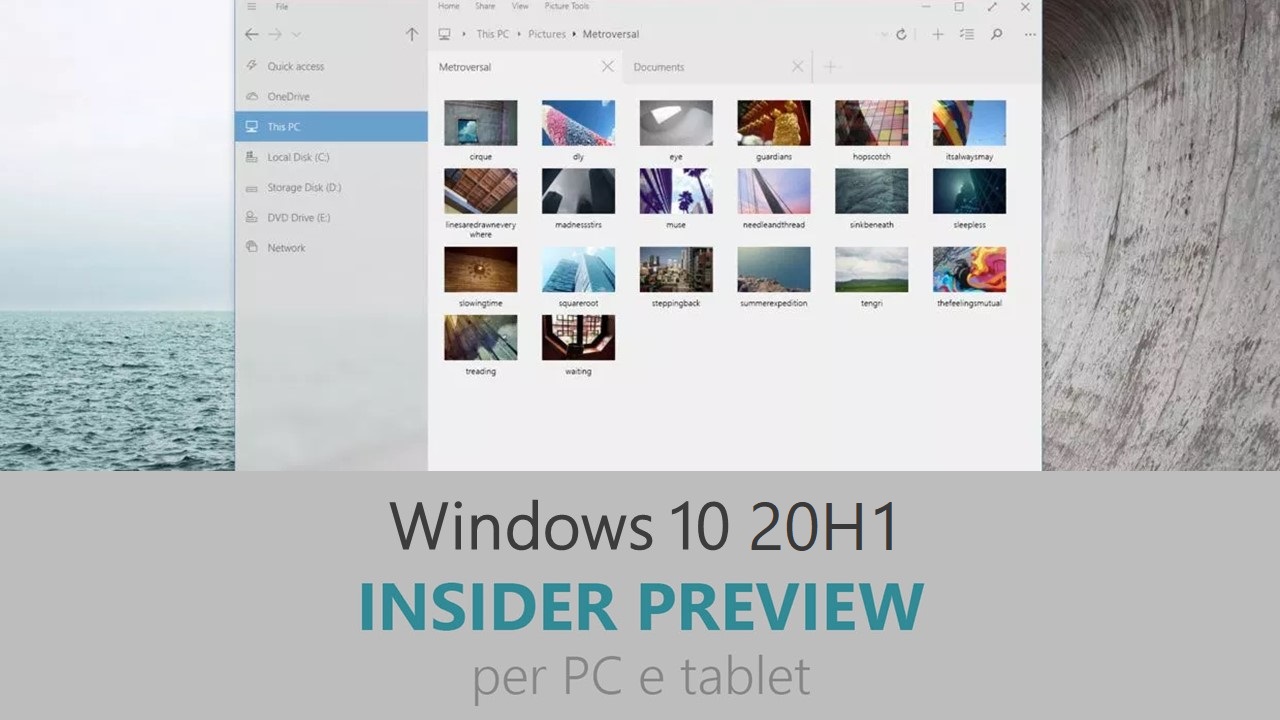
Microsoft ha appena rilasciato Windows 10 Insider Preview Build 18898 ai Windows Insider nei canali Skip Ahead e Veloce. Si tratta di una nuova versione di anteprima di 20H1, l’ottavo grande aggiornamento per PC e tablet equipaggiati con Windows 10. 20H1 sarà rilasciato pubblicamente per PC e tablet nella prima metà del 2020.
Novità di Windows 10 Insider Preview Build 18898
-
Tipo del disco visualizzato in Gestione attività nella scheda Prestazioni
Un cambiamento piccolo, ma forse utile – ora potrete visualizzare la tipologia di disco (per esempio SSD) per ogni unità disco elencata nella scheda Prestazioni in Gestione attività. Risulta particolarmente utile quando si hanno elencati più dischi, in maniera tale da poterli differenziare meglio.

Problemi risolti
- We fixed an issue resulting in a high hitting DWM crash in recent builds.
- We fixed a pcshell.dll issue in recent builds resulting in a high hitting explorer.exe crash.
- We fixed an issue where updated Japanese IME settings would be never applied in certain desktop bridge apps, which could result in prediction candidates being shown even after they’d been disabled in the IME settings. For those who’ve already been impacted by this, you’ll need to reset the app Settings > Apps > <select the app> > Advanced Options > Reset before you see the results of this fix.
Nuovi problemi
- There has been an issue with older versions of anti-cheat software used with games where after updating to the latest 19H1 Insider Preview builds may cause PCs to experience crashes. We are working with partners on getting their software updated with a fix, and most games have released patches to prevent PCs from experiencing this issue. To minimize the chance of running into this issue, please make sure you are running the latest version of your games before attempting to update the operating system. We are also working with anti-cheat and game developers to resolve similar issues that may arise with the 20H1 Insider Preview builds and will work to minimize the likelihood of these issues in the future.
- Some Realtek SD card readers are not functioning properly. We are investigating the issue.
- If you use remote desktop to connect to an enhanced session VM, taskbar search results will not be visible (just a dark area) until you restart searchui.exe.
- We’re investigating reports that on certain devices, if fast startup is enabled, night light doesn’t turn on until after a restart. (Note: The problem will occur on a “cold” reboot or power off / power on. To work around if night light doesn’t turn on, use Start > Power > Restart.)
- There’s a noticeable lag when dragging the emoji and dictation panels.
- Tamper Protection may be turned off in Windows Security after updating to this build. You can turn it back on.
- Some features on Start Menu and in All apps are not localized in languages such as FR-FR, RU-RU, and ZH-CN.
- In the Ease of Access settings, selecting a color filter may not take effect right away unless color filters option is turned off and back on again.
- The IME candidate window for East Asian IMEs (Simplified Chinese, Traditional Chinese, and the Japanese IME) may not open sometimes. We are investigating the issue. In the meantime, going to Task Manager and ending the “WindowsInternal.ComposableShell.Experiences.TextInput.InputApp.exe” task from the from the Details tab should unblock you if you experience this issue.
- We are aware of an issue with the Bopomofo IME where the character width is suddenly changed to Full width from Half width and are investigating.
- If you install builds from the Fast ring and switch to either the Slow ring or the Release Preview ring, optional content such as enabling developer mode will fail. You will have to remain in the Fast ring to add/install/enable optional content. This is because optional content will only install on builds approved for specific rings.
Guida all’installazione
L’aggiornamento è installabile in tutti i PC e i tablet che rispondono ai requisiti minimi richiesti per l’installazione della versione pubblica di Windows 10. Per installare le versioni di anteprima di Windows 10 destinate agli Insider:
- Andate in Start.
- Quindi in Impostazioni.
- Scegliete Aggiornamento e sicurezza.
- Quindi Programma Windows Insider.
- Cliccate Per iniziare.
- Visualizzerete il messaggio Caricamento in corso – attendete.
- Visualizzerete il messaggio Installerai software e servizi non definitivi, che potrebbero non essere totalmente testati. Leggete attentamente quanto riportato e cliccate Avanti.
- Visualizzerete il messaggio Prima di confermare. Leggete attentamente quanto riportato e cliccate Conferma.
- Visualizzerete il messaggio Ancora un passaggio…. Leggete attentamente quanto riportato e cliccate Riavvia ora.
- Il PC/tablet verrà riavviato.
Al termine del riavvio, recatevi in Impostazioni > Aggiornamento e sicurezza > Programma Windows Insider e assicuratevi di essere entrati nel programma Insider. Per maggiori informazioni vi invitiamo a leggere il nostro articolo dedicato.
Tenete presente che le versioni di anteprima destinate agli Insider sono instabili e mal tradotte in italiano: ne sconsigliamo l’installazione in computer usati per studio o lavoro. Potrete invece provarle in totale sicurezza installandole in una macchina virtuale o in un secondo computer dedicato ai test.
Dettagli aggiornamento precedente
Trovate tutti i dettagli sul precedente aggiornamento, Windows 10 Insider Preview Build 18895 in quest’altro articolo.
Articolo di Windows Blog Italia
Non dimenticate di scaricare la nostra app per Windows e Windows Mobile, per Android o per iOS, di seguirci su Facebook, Twitter, Google+, YouTube, Instagram e di iscrivervi al Forum di supporto tecnico, in modo da essere sempre aggiornati su tutte le ultimissime notizie dal mondo Microsoft.












