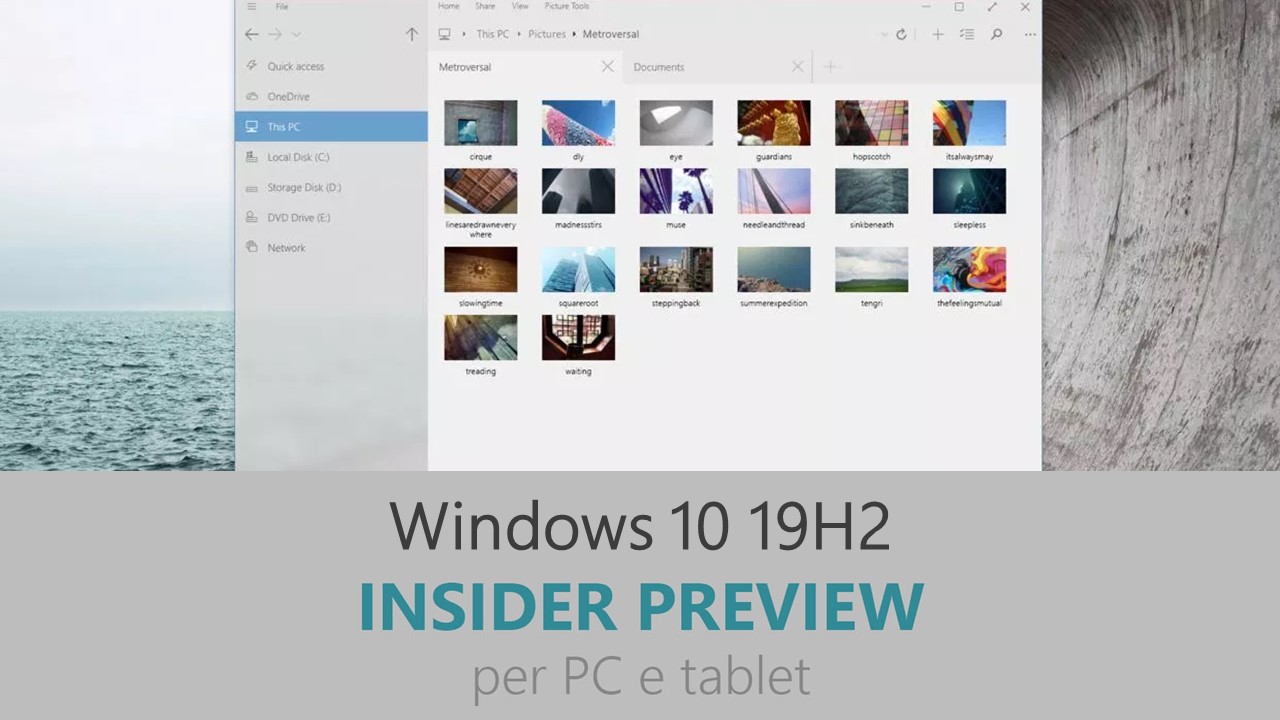
Microsoft ha appena rilasciato Windows 10 Insider Preview Build 18362.10024 ai Windows Insider che hanno scelto il canale di distribuzione Lento (Slow). Si tratta di una nuova build di anteprima di 19H2, l’ottavo grande aggiornamento per PC e tablet equipaggiati con Windows 10. 19H2 sarà rilasciato pubblicamente per PC e tablet nella seconda metà del 2019.
Novità di Windows 10 Insider Preview Build 18362.10024
- This update will be published to WSUS so that customers can deploy and manage Insider Preview builds alongside their standard ConfigMan/WSUS approach. See this blog post for details.
- We are offering pre-release support for 19H2 offered to Windows Insider Program for Business (WIP4Biz) customers who face blocking issues that prevent them from feature evaluation or device use. See this article for details.
- Windows containers require matched host and container version. This restricts customers and limits Windows containers from supporting mixed-version container pod scenarios This update includes 5 fixes to address this and allow the host to run down-level containers on up-level for process (Argon) isolation.
- A fix to allow OEMs to reduce the inking latency based on the hardware capabilities of their devices rather than being stuck with latency selected on typical hardware configuration by the OS.
- Key-rolling or Key-rotation feature enables secure rolling of Recovery passwords on MDM managed AAD devices upon on demand request from Microsoft Intune/MDM tools or upon every time recovery password is used to unlock the BitLocker protected drive. This feature will help prevent accidental recovery password disclosure as part of manual BitLocker drive unlock by users.
- A change to enable third-party digital assistants to voice activate above the Lock screen.
- You can now quickly create an event straight from the Calendar flyout on the Taskbar. Just select the date and time at the lower right corner of the Taskbar to open the Calendar flyout and pick your desired date and start typing in the text box–you’ll now see inline options to set a time and location.

- The navigation pane on the Start menu now expands when you hover over it with your mouse to better inform where clicking goes.
- We have added friendly images to show what is meant by “banner” and “Action Center” when adjusting the notifications on apps in order to make these settings more approachable and understandable.

- Notifications settings under Settings > System > Notifications will now default to sorting notification senders by most recently shown notification, rather than sender name. This makes it easier to find and configure frequent and recent senders. We have also added a setting to turn off playing sound when notifications appear.
- We now show the options to configure and turn off notifications from an app/website right on the notification, both as a banner and in Action Center.
- We have added a “Manage notifications” button to the top of Action Center that launches the main “Notifications & actions” Settings page.
- We have added additional debugging capabilities for newer Intel processors. This is only relevant for hardware manufacturers.
- We have made general battery life and power efficiency improvements for PCs with certain processors.
- A CPU may have multiple “favored” cores (logical processors of the highest available scheduling class). To provide better performance and reliability, we have implemented a rotation policy that distributes work more fairly among these favored cores.
- We have enabled Windows Defender Credential Guard for ARM64 devices for additional protection against credential theft for enterprises deploying ARM64 devices in their organizations.
- We have enabled the ability for enterprises to supplement the Windows 10 in S Mode policy to allow traditional Win32 (desktop) apps from Microsoft Intune.
- We’re updating the search box in File Explorer to now be powered by Windows Search. This change will help integrate your OneDrive content online with the traditional indexed results. More details here.
- We have added the ability for Narrator and other assistive technologies to read and learn where the FN key is located on keyboards and what state it is in (locked versus unlocked).
Problemi corretti
- Addresses an issue in security bulletin CVE-2019-1318 that may cause client or server computers that don’t support Extended Master Secret (EMS) RFC 7627 to have increased connection latency and CPU utilization. This issue occurs while performing full Transport Layer Security (TLS) handshakes from devices that don’t support EMS, especially on servers. EMS support has been available for all the supported versions of Windows since calendar year 2015 and is being incrementally enforced by the installation of the October 8, 2019 and later monthly updates.
- Addresses an issue with applications and printer drivers that utilize the Windows JavaScript engine (jscript.dll) for processing print jobs.
- Security updates to Windows Shell, Internet Explorer, Microsoft Edge, Windows App Platform and Frameworks, Windows Cryptography, Windows Authentication, Windows Storage and Filesystems, Windows Kernel, Microsoft Scripting Engine, and Windows Server.
Guida all’installazione
L’aggiornamento è installabile in tutti i PC e i tablet che rispondono ai requisiti minimi richiesti per l’installazione della versione pubblica di Windows 10. Per installare le versioni di anteprima di Windows 10 destinate agli Insider:
- Andate in Start.
- Quindi in Impostazioni.
- Scegliete Aggiornamento e sicurezza.
- Quindi Programma Windows Insider.
- Cliccate Per iniziare.
- Visualizzerete il messaggio Caricamento in corso – attendete.
- Visualizzerete il messaggio Installerai software e servizi non definitivi, che potrebbero non essere totalmente testati. Leggete attentamente quanto riportato e cliccate Avanti.
- Visualizzerete il messaggio Prima di confermare. Leggete attentamente quanto riportato e cliccate Conferma.
- Visualizzerete il messaggio Ancora un passaggio…. Leggete attentamente quanto riportato e cliccate Riavvia ora.
- Il PC/tablet verrà riavviato.
Al termine del riavvio, recatevi in Impostazioni > Aggiornamento e sicurezza > Programma Windows Insider e assicuratevi di essere entrati nel programma Insider. Per maggiori informazioni vi invitiamo a leggere il nostro articolo dedicato.
Tenete presente che le versioni di anteprima destinate agli Insider sono instabili e mal tradotte in italiano: ne sconsigliamo l’installazione in computer usati per studio o lavoro. Potrete invece provarle in totale sicurezza installandole in una macchina virtuale o in un secondo computer dedicato ai test.
Articolo di Windows Blog Italia
Non dimenticate di scaricare la nostra app per Windows e Windows Mobile, per Android o per iOS, di seguirci su Facebook, Twitter, Google+, YouTube, Instagram e di iscrivervi al Forum di supporto tecnico, in modo da essere sempre aggiornati su tutte le ultimissime notizie dal mondo Microsoft.












