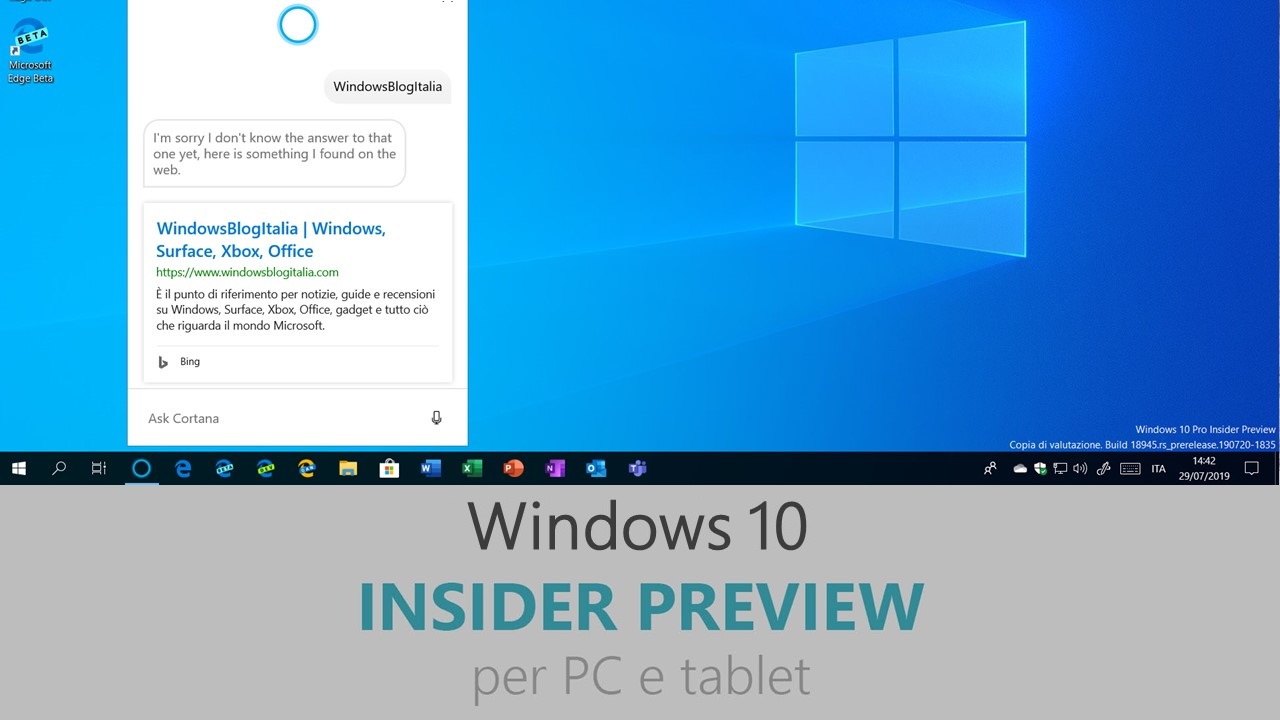
Microsoft ha appena rilasciato Windows 10 Insider Preview Build 19541 ai Windows Insider nel canale Veloce. Si tratta del ramo di sviluppo RS_PRERELEASE, per PC e tablet equipaggiati con Windows 10.
NOTA | Le nuove build di anteprima distribuite nel canale Veloce non appartengono più a una versione di Windows 10 specifica, ma contengono funzionalità e miglioramenti per il sistema operativo in via di sviluppo, che arriveranno in una futura versione pubblica una volta pronte. Maggiori informazioni nell’articolo dedicato.
Novità di Windows 10 Insider Preview Build 19541
-
Location in-use icon update
As some keen eyed Insiders have noticed, we’ve updated the notification area icon for when an app is using your location – the new icon looks like this.

-
Showing architecture in Task Manager
When you’re using the Details tab in Task Manager, we’ve added a new option to show the architecture of each process. If you’re interested, you can add it by right-clicking on a column header, choosing Select Columns, and selecting Architecture from the list.

-
Cortana app update
Following up on our previous post, we want to let Insiders know that Bing Instant Answers and Timers are back online. We’re continuing to work on getting jokes (and other assistant conversations) back up and running, and appreciate your patience.
If you’re running English (United States) and would like to try it out, here are some example queries you can use with Hey Cortana or by typing into Cortana:
- Set a timer for 10 minutes
- When was the Space Needle built?

Problemi risolti
- We fixed an issue impacted System Settings reliability.
- We fixed an issue that could result in Windows Update “Reboot needed” notifications persisting reboot.
- We fixed an issue that could result in the update speed in Task Manager unexpectedly being set to Paused.
- We fixed an issue when using Narrator that could result in Start not saying the correct index of an app in the all apps list.
- We fixed an issue where the Search window wasn’t showing acrylic at the top.
- We fixed an issue from the previous build resulting in the Feedback Hub unexpectedly not showing store apps in the list of contexts when logging feedback under the Apps category. This same issue resulted in the symptom of apps continuing to show Install in the Microsoft Store, rather than Launch, after the app had been installed.
Nuovi problemi
- BattlEye and Microsoft have found incompatibility issues due to changes in the operating system between some Insider Preview builds and certain versions of BattlEye anti-cheat software. To safeguard Insiders who might have these versions installed on their PC, we have applied a compatibility hold on these devices from being offered affected builds of Windows Insider Preview. See this article for details.
- We’re looking into reports of the update process hanging for extended periods of time when attempting to install a new build.
- We’re looking into reports of certain external USB 3.0 drives not responding with Start Code 10 after they’re attached.
- The Optimize Drives Control Panel is incorrectly reporting that optimization has never run on some devices. Optimization is completing successfully, even though it is not reflected in the UI.
- The Documents section under Privacy has a broken icon (just a rectangle).
- Remote Desktop Connection crashes when attempting to connect to multiple sessions.
- Snipping isn’t working on secondary monitors.
- Timeline isn’t showing any activities.
- We’re investigating reports that Outlook search isn’t working for some Insiders.
Guida all’installazione
L’aggiornamento è installabile in tutti i PC e i tablet che rispondono ai requisiti minimi richiesti per l’installazione della versione pubblica di Windows 10. Per installare le versioni di anteprima di Windows 10 destinate agli Insider:
- Andate in Start.
- Quindi in Impostazioni.
- Scegliete Aggiornamento e sicurezza.
- Quindi Programma Windows Insider.
- Cliccate Per iniziare.
- Visualizzerete il messaggio Caricamento in corso – attendete.
- Visualizzerete il messaggio Installerai software e servizi non definitivi, che potrebbero non essere totalmente testati. Leggete attentamente quanto riportato e cliccate Avanti.
- Visualizzerete il messaggio Prima di confermare. Leggete attentamente quanto riportato e cliccate Conferma.
- Visualizzerete il messaggio Ancora un passaggio…. Leggete attentamente quanto riportato e cliccate Riavvia ora.
- Il PC/tablet verrà riavviato.
Al termine del riavvio, recatevi in Impostazioni > Aggiornamento e sicurezza > Programma Windows Insider e assicuratevi di essere entrati nel programma Insider. Per maggiori informazioni vi invitiamo a leggere il nostro articolo dedicato.
Tenete presente che le versioni di anteprima destinate agli Insider sono instabili e mal tradotte in italiano: ne sconsigliamo l’installazione in computer usati per studio o lavoro. Potrete invece provarle in totale sicurezza installandole in una macchina virtuale o in un secondo computer dedicato ai test.
Dettagli aggiornamento precedente
Trovate tutti i dettagli sul precedente aggiornamento, Windows 10 Insider Preview Build 19536, in quest’altro articolo.
Articolo di Windows Blog Italia
Non dimenticate di scaricare la nostra app per Windows e Windows Mobile, per Android o per iOS, di seguirci su Facebook, Twitter, YouTube, Instagram e di iscrivervi al Forum di supporto tecnico, in modo da essere sempre aggiornati su tutte le ultimissime notizie dal mondo Microsoft.












