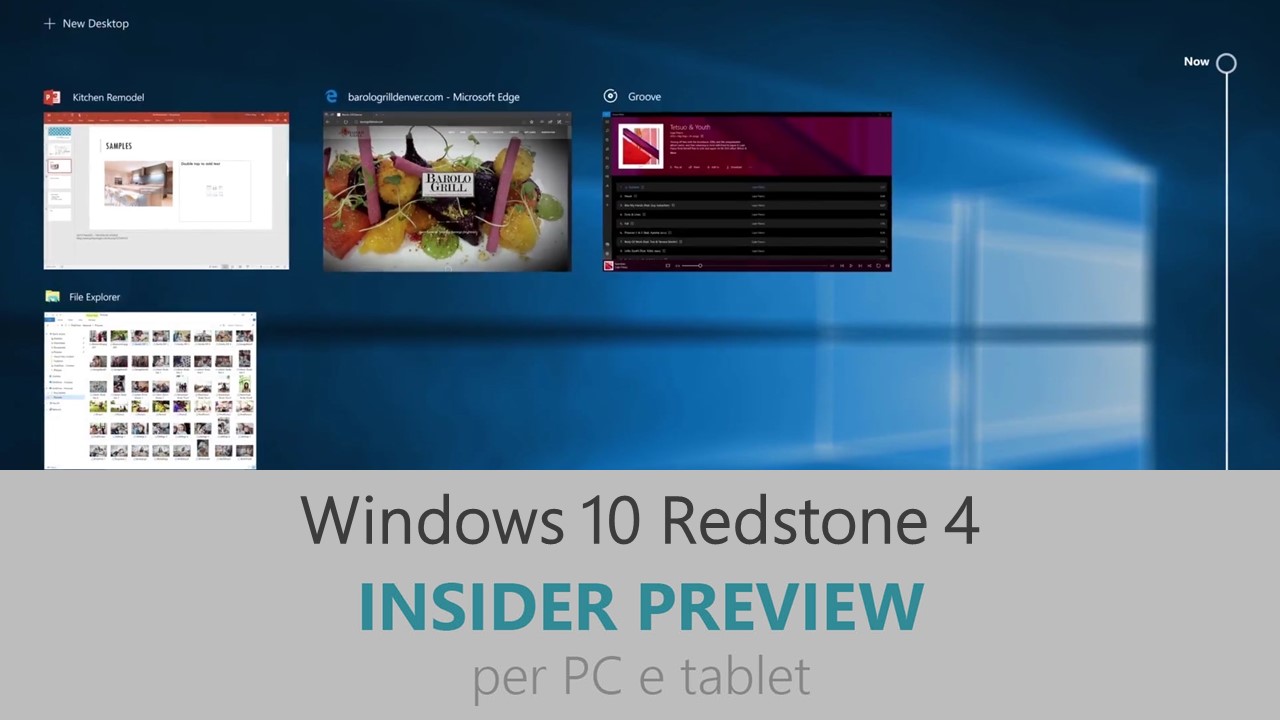
Microsoft ha appena rilasciato Windows 10 Insider Preview Build 17040 ai Windows Insider che hanno scelto il canale di distribuzione Fast. Si tratta di una nuova versione di anteprima di Redstone 4, il quinto grande aggiornamento per PC e tablet equipaggiati con Windows 10. Redstone 4 sarà rilasciato pubblicamente per PC e tablet nella prima metà del 2018.
Novità di Windows 10 Insider Preview Build 17040
-
Settings improvements
Adjust the brightness of SDR content on your HDR display – Starting with Build 17040, Windows now lets you adjust how bright SDR content appears when running in HDR mode on the desktop. On an HDR capable system, you will see a slider in the “HDR and advanced color settings” page under Settings > System > Display. This is one of the improvements to HDR image quality that we have planned based on feedback from Insiders.
New Cursor, pointer and touch feedback section in Ease of Access Settings – Continuing our recent efforts to reorganize this section in Settings, you’ll notice that “change cursor thickness”, “Change pointer size and color”, and “Change touch feedback” have been moved to this new place.
-
Touch keyboard improvements
Shape-writing with wide touch keyboard – With the Fall Creators Update we introduced shape-writing input for one-handed keyboard. We’ve heard your feedback, and with today’s build we’re happy to announce that it’s now also available when using the wide keyboard!
As a reminder, shape-writing is currently available for the following languages: Catalan (Catalan), Croatian (Croatia), Czech (Czech), Danish (Denmark), Dutch (Netherlands), English (India), English (United States), English (United Kingdom), Finnish (Finland), French (Canada), French (France), French (Switzerland), German (Germany), Greek (Greece), Hebrew (Israel), Hungarian (Hungary), Indonesian (Indonesia), Italian (Italy), Norwegian, Persian (Iran), Polish (Poland), Portuguese (Brazil), Portuguese (Portugal), Romanian (Romania), Russian (Russia), Spanish (Mexico), Spanish (Spain), Swedish (Sweden), Turkish (Turkey), and Vietnamese (Vietnam).
-
Handwriting panel improvements
Improved Insertion Gesture – Based on your feedback about gesture recognition, we’ve updated the insertion gesture (to add space between words or letters) to now be a small caret (see below gif for a demo of what it looks like, along with a cameo of our joining gesture).
A New Commit Gesture – We’ve added a new gesture so you can automatically commit your text and clear out the text in the handwriting panel. This gesture looks like a 90 degree angle bracketing the end of your text – see gif below for an example of how it works.
Improved button layout for Chinese (Simplified) Handwriting – If you use Chinese (Simplified), you’ll now see a layout similar to the one announced for other languages with build 17035. The buttons in the handwriting panel are collapsed by default – tap the button with the ellipsis to expand them.
Problemi risolti
- We’ve added settings that let you view and manage your activity history, which Cortana uses to let you pick up where you left off. Find these settings in Settings > Privacy > Activity history.
- We fixed an issue where network profiles might change from Private to Public after upgrading to the previous build.
- We fixed an issue resulting in checkboxes being missing from certain win32 apps.
- We fixed a typo in the Windows Defender Security Center’s Controlled Folder Settings.
- We fixed an issue resulting not being able to fully remove Windows.old in the last two flights.
- We fixed an issue resulting in Narrator not saying anything when the candidate bar for hardware keyboard prediction opened. We also fixed an issue where Narrator wasn’t reading the word candidate when the focus moved into candidate bar.
- We fixed an issue where the “Working on updates” screen was black with a small theme colored box instead of entirely theme colored.
- We fixed an issue resulting in some Insiders experiencing a green screen on the previous flight with the error BAD_POOL_CALLER.
- We fixed an issue resulting in UWP app sometimes leaving drop shadow leftovers after closing the window.
- We fixed an issue where inactive window scrolling wouldn’t work if Excel 2016 was in focus.
- We fixed an issue resulting in a noticeable flicker when using hotkeys or a precision touchpad to switch between virtual desktops.
- We fixed an issue where the XAML Reveal light wouldn’t follow your mouse until the first mouse click – instead showing the entire element lit. This issue was visible in Settings and other XAML based UI in the last few builds.
- We fixed an issue resulting in changes to Feedback Frequency in Feedback & Diagnostics Settings not persisting after leaving the page and returning.
- We fixed an issue where Start wouldn’t open if you pressed the Windows key when the system menu from elevated Command Prompt or Task Manager window was open.
- We fixed a rare issue where if you had certain streaming-capable apps on your PC before upgrading you might end up seeing a black screen with only a cursor for some time after logging in.
- We fixed an issue from recent flights where the “Add” button in the PIN section of Sign-in Option Settings didn’t work for local accounts.
- We’ve updated the icon for Collections in Cortana.
- We’ve updated the touch keyboard so that the margin between each key is visual only. This change will be noticeable if you accidentally overshoot the key press by just a tiny bit – before it might seem as if key presses were being dropped in this scenario.
- Based on your feedback, the feature to restore applications that have registered for application restart after you reboot or shutdown (through power options available on the Start Menu and various other locations) has been set to only occur for users that have enabled “Use my sign-in info to automatically finish setting my device after an update or restart” in the Privacy section under Sign-in Options Settings.
Nuovi problemi
- If you are experiencing broken functionality in Mail, Cortana, Narrator or missing some features like Windows Media Player, please see this Feedback Hub post: https://aka.ms/Rsrjqn.
- Popular Tencent games like League of Legends and NBA2k Online may cause 64-bit PCs to bugcheck (GSOD).
- VPNs which use custom pop-up windows during connection attempts may fail to connect with error 720.
- Due to a bug that was introduced on this build, you may not receive all of your notifications from Cortana. Reminders are unaffected by this bug, but you may not receive other Cortana notifications that you are expecting. We are working to resolve this issue and will release the fix in an upcoming flight.
- The Properties dialog for This PC in File Explorer isn’t working and can’t be invoked from the context menu.
- Insiders with certain third party antiviruses and OneDrive Files on Demand enabled may see an error citing “OneDrive cannot connect to Windows”.
Guida all’installazione
L’aggiornamento è installabile in tutti i PC e i tablet che rispondono ai requisiti minimi richiesti per l’installazione della versione pubblica di Windows 10. Per installare le versioni di anteprima di Windows 10 destinate agli Insider:
- Andate in Start.
- Quindi in Impostazioni.
- Scegliete Aggiornamento e sicurezza.
- Quindi Programma Windows Insider.
- Cliccate Per iniziare.
- Visualizzerete il messaggio Caricamento in corso – attendete.
- Visualizzerete il messaggio Installerai software e servizi non definitivi, che potrebbero non essere totalmente testati. Leggete attentamente quanto riportato e cliccate Avanti.
- Visualizzerete il messaggio Prima di confermare. Leggete attentamente quanto riportato e cliccate Conferma.
- Visualizzerete il messaggio Ancora un passaggio…. Leggete attentamente quanto riportato e cliccate Riavvia ora.
- Il PC/tablet verrà riavviato.
Al termine del riavvio, recatevi in Impostazioni > Aggiornamento e sicurezza > Programma Windows Insider e assicuratevi di essere entrati nel programma Insider. Per maggiori informazioni vi invitiamo a leggere il nostro articolo dedicato.
Tenete presente che le versioni di anteprima destinate agli Insider sono instabili e mal tradotte in italiano: ne sconsigliamo l’installazione in computer usati per studio o lavoro. Potrete invece provarle in totale sicurezza installandole in una macchina virtuale o in un secondo computer dedicato ai test.
Dettagli aggiornamento precedente
Trovate tutti i dettagli sul precedente aggiornamento, Windows 10 Insider Preview Build 17035, in quest’altro articolo.
Articolo di Windows Blog Italia
Non dimenticate di scaricare la nostra app per Windows e Windows Mobile, per Android o per iOS, di seguirci su Facebook, Twitter, Google+, YouTube, Instagram e di iscrivervi al Forum di supporto tecnico, in modo da essere sempre aggiornati su tutte le ultimissime notizie dal mondo Microsoft.
















