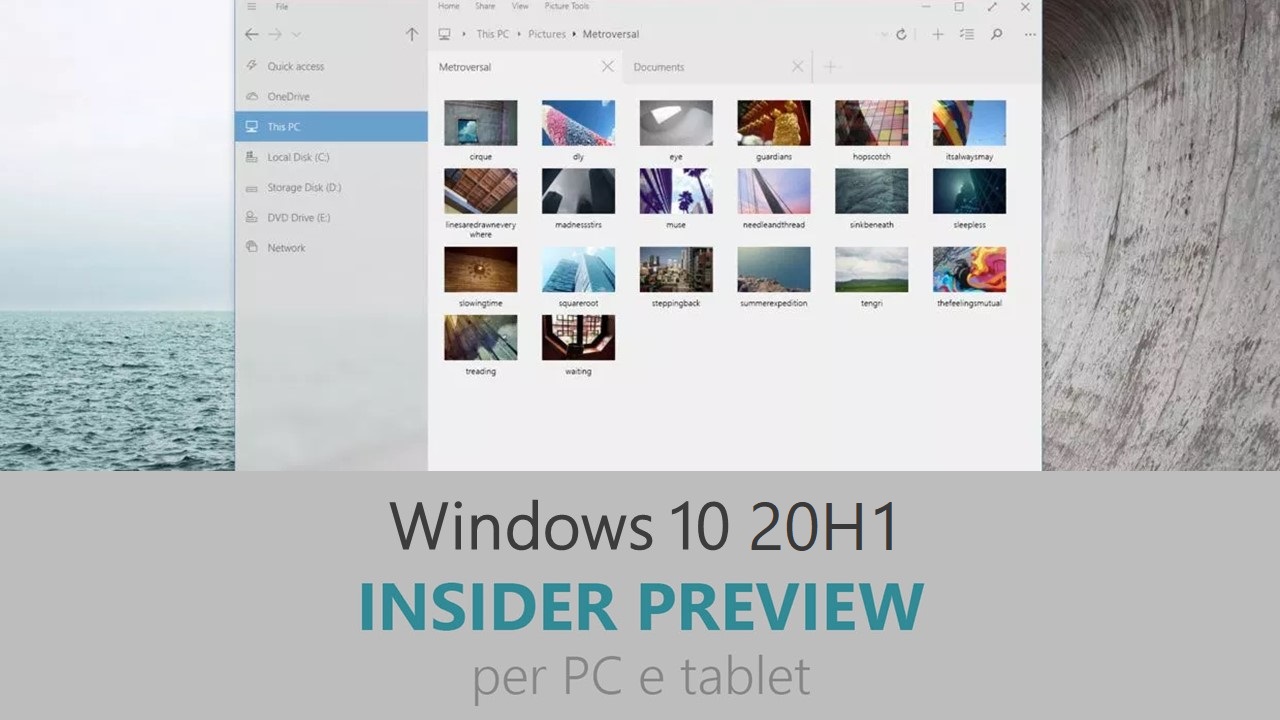
Microsoft ha appena rilasciato Windows 10 Insider Preview Build 18941 ai Windows Insider nei canali Skip Ahead e Veloce. Si tratta di una nuova versione di anteprima di 20H1, l’ottavo grande aggiornamento per PC e tablet equipaggiati con Windows 10. 20H1 sarà rilasciato pubblicamente per PC e tablet nella prima metà del 2020.
Novità di Windows 10 Insider Preview Build 18941
-
Updating the Korean IME
Earlier in this development cycle, we released updated versions of both the Chinese and Japanese IMEs. As part of our ongoing efforts to modernize and improve your typing experience in Windows, today we’re rolling out an updated version of the Korean IME to all Insiders in the Fast ring. This update is going out with the goal of making the IME more secure, reliable, and more beautiful to look at.
For those who’re familiar with typing in Korean, the changes will be most noticeable if you write in Hanja; we have a new candidate selection window that uses modern controls and clearer typography.

We have also improved the algorithm used for text prediction when writing Korean using the touch keyboard. Text suggestions should now be more accurate and relevant to what you are writing.
With this change, we have a couple of known issues we’re working on addressing:
- Typing very fast in Notepad can cause the IME to stop working. If you experience this, restarting Notepad should resolve it.
- Pressing hotkeys, such as CTRL + A, in while in the middle of writing a Hangul letter has inconsistent behavior across apps.
We started rolling this change out to a small portion of Insiders a few days ago, and appreciate the feedback shared so far! Your feedback helps make Windows is better for everyone, so please don’t hesitate to continue sharing your thoughts and experiences.
Problemi risolti
- We fixed an issue resulting in some users experiencing a large amount of lag when using the previous flight.
- We fixed an issue where explorer.exe would crash if you started a File Explorer search while in a OneDrive folder.
- We fixed an issue where if you searched for advanced Windows Update options, the search result would open to the main Windows Update Settings page, rather than the advanced one.
- We fixed an issue where Settings would crash if you clicked on the microphone section under Privacy Settings while audio recording was in progress by a Win32 application.
Nuovi problemi
- If you have attempted to install build 18936 or Build 18941 and experienced install failures with error code c1900101 – see below section regarding this issue.
- There has been an issue with older versions of anti-cheat software used with games where after updating to the latest 19H1 Insider Preview builds may cause PCs to experience crashes. We are working with partners on getting their software updated with a fix, and most games have released patches to prevent PCs from experiencing this issue. To minimize the chance of running into this issue, please make sure you are running the latest version of your games before attempting to update the operating system. We are also working with anti-cheat and game developers to resolve similar issues that may arise with the 20H1 Insider Preview builds and will work to minimize the likelihood of these issues in the future.
- Some Realtek SD card readers are not functioning properly. We are investigating the issue.
- Tamper Protection may be turned off in Windows Security after updating to this build. You can turn it back on. In August, Tamper Protection will return to being on by default for all Insiders.
- On occasion, the candidate selection in prediction candidate window for the Japanese IME doesn’t match with the composition string. We are investigating the issue.
A small number of Windows Insiders attempting to install Build 18936 and Build 18941 may experience install failures with error code c1900101 due to a compatibility bug with a storage driver on their device. The PC will attempt to install, fail, and successfully roll back to the currently installed build on the PC. Attempted re-tries to install the build, either manual or automatic, will not bypass this issue. A fix is forthcoming, but there are no known workarounds currently.
Note: By default, the update will attempt to install (3) times. Users may pause updates if they experience this issue and want to bypass the re-try attempts.
There are also certain rare cases in which a PC may get stuck in a “boot loop” (repeatedly rebooting over and over without getting to the OS) due to this issue. If your PC has gotten into this state – you can follow these steps to get your PC back into a working state:
- Create a bootable USB recovery drive following these instructions. NOTE: UNCHECK “Back up my System files to the recovery drive”. If you don’t have access to another windows machine, the instructions here should work.

- Boot your PC from the USB recovery drive created in Step 1.
- Launch Command Prompt.
- In Command Prompt, type: bcdedit /enum {default}
- Text similar to below will appear:

- If the description element says “Windows Rollback” and the device element starts from ramdisk, proceed to Step 7.
- Take a note of the recoverysequence GUID value in the {default} entry.
- In Command Prompt, type: bcdedit /default {GUID from Step 7 exactly as it appeared}
- In Command Prompt, reboot your PC by typing: wpeutil reboot
- Once your PC reboots, you will see two boot entry choices the first one will be “Windows 10” and the next one will be “Windows Rollback”. Select the Windows 10 option and that will enable to boot you back into the previously installed build. The rollback code will kick in and clean up the rollback entry, so it won’t be there on subsequent boots.
Guida all’installazione
L’aggiornamento è installabile in tutti i PC e i tablet che rispondono ai requisiti minimi richiesti per l’installazione della versione pubblica di Windows 10. Per installare le versioni di anteprima di Windows 10 destinate agli Insider:
- Andate in Start.
- Quindi in Impostazioni.
- Scegliete Aggiornamento e sicurezza.
- Quindi Programma Windows Insider.
- Cliccate Per iniziare.
- Visualizzerete il messaggio Caricamento in corso – attendete.
- Visualizzerete il messaggio Installerai software e servizi non definitivi, che potrebbero non essere totalmente testati. Leggete attentamente quanto riportato e cliccate Avanti.
- Visualizzerete il messaggio Prima di confermare. Leggete attentamente quanto riportato e cliccate Conferma.
- Visualizzerete il messaggio Ancora un passaggio…. Leggete attentamente quanto riportato e cliccate Riavvia ora.
- Il PC/tablet verrà riavviato.
Al termine del riavvio, recatevi in Impostazioni > Aggiornamento e sicurezza > Programma Windows Insider e assicuratevi di essere entrati nel programma Insider. Per maggiori informazioni vi invitiamo a leggere il nostro articolo dedicato.
Tenete presente che le versioni di anteprima destinate agli Insider sono instabili e mal tradotte in italiano: ne sconsigliamo l’installazione in computer usati per studio o lavoro. Potrete invece provarle in totale sicurezza installandole in una macchina virtuale o in un secondo computer dedicato ai test.
Dettagli aggiornamento precedente
Trovate tutti i dettagli sul precedente aggiornamento, Windows 10 Insider Preview Build 18936, in quest’altro articolo.
Articolo di Windows Blog Italia
Non dimenticate di scaricare la nostra app per Windows e Windows Mobile, per Android o per iOS, di seguirci su Facebook, Twitter, YouTube, Instagram e di iscrivervi al Forum di supporto tecnico, in modo da essere sempre aggiornati su tutte le ultimissime notizie dal mondo Microsoft.












