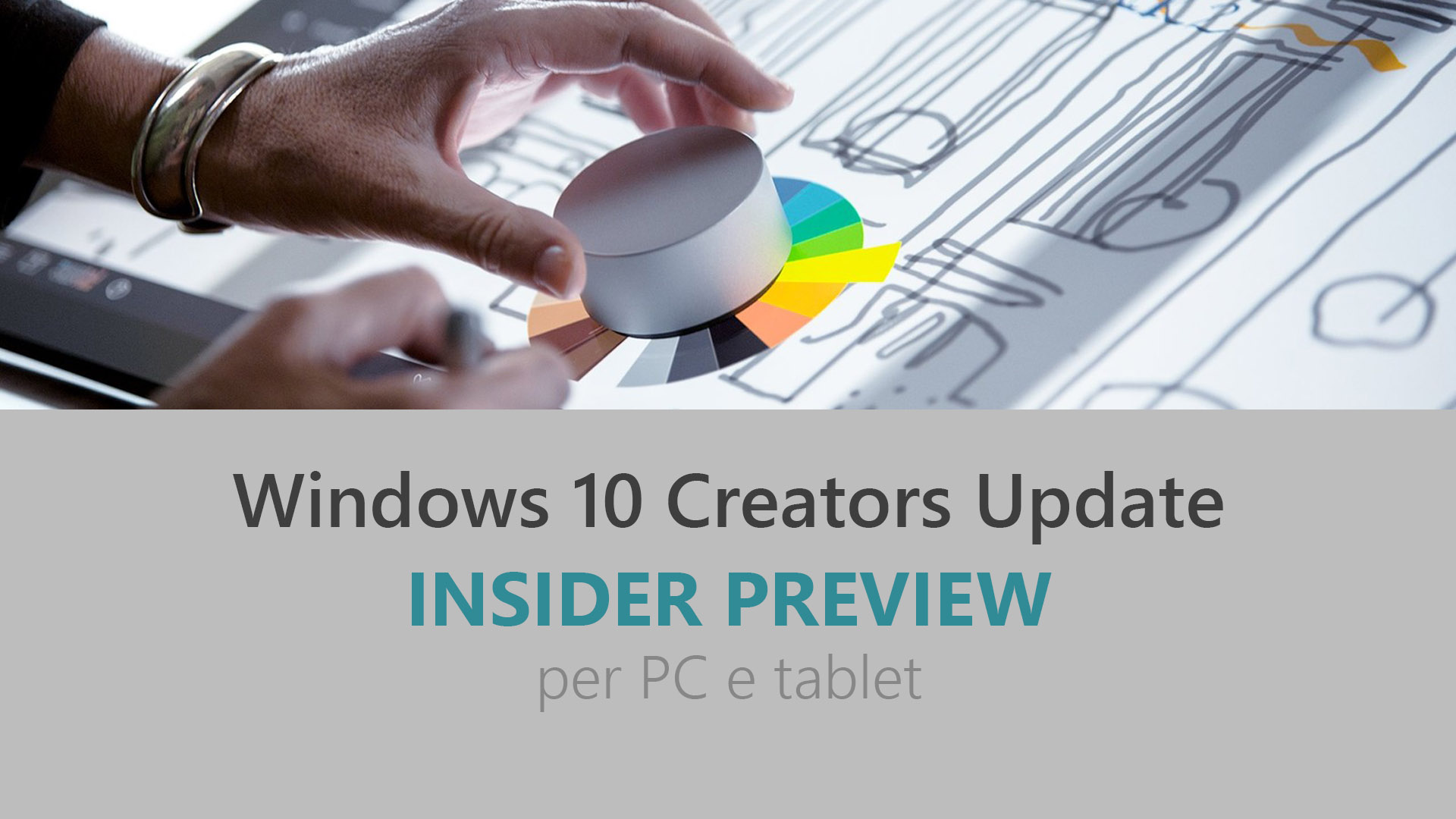
Microsoft ha appena rilasciato Windows 10 Insider Preview Build 15046 ai Windows Insider che hanno scelto il canale di distribuzione Fast. Si tratta di una nuova versione di anteprima di Creators Update (nome in codice Redstone 2), il terzo grande aggiornamento per PC e tablet equipaggiati con Windows 10. Creators Update sarà rilasciato pubblicamente per PC, tablet e smartphone nel corso del 2017.
Novità di Windows 10 Insider Preview Build 15046
- Ripristinato il colore di backround di Cortana nella barra di ricerca.
- Aggiunta l’icona di notifica di Windows Defender.
- Abilitata la funzione Riprendi attività in Cortana, oltre che dal Centro notifiche (solo USA).
- Miglioramenti per le traduzioni.
- Rivista l’icona delle impostazioni di Gaming.
- Possibilità di scegliere il tipo di applicazione viene installata sul PC: è possibile escludere quelle dello Store o quelle al di fuori – maggiori dettagli in quest’altro articolo.
Problemi risolti
- We fixed the issue causing a small percentage of PCs to fail to update to recent builds due to a corrupt registry key.
- We fixed the issue causing Microsoft Edge and / or the taskbar to stop responding requiring you to open Task Manager to restart explorer.exe.
- Windows Hello face authentication should work again on Surface Pro 4 and Surface Book devices.
After updating to a new build, we’ve updated the text on the welcome screen to say “Might take several minutes” instead of “Might take several minutes or so”. Thanks to everyone who sent feedback on how the original phrasing was overly casual. - Cortana’s background is now black instead of the previous grey.
- We fixed an issue in tablet mode where, with certain DPI levels, Start tiles would render on first launch of Start after entering tablet mode but on subsequent launches would appear blank.
- We fixed an issue resulting in Shift+F10 not working to open context menus for websites displayed in Microsoft Edge.
- We fixed an issue in Microsoft Edge where using the left/right arrow keys might sometimes unexpectedly result in forward/back page navigation.
- We fixed an issue resulting in copy failing the first time you tried to copy a password from the LastPass extension in Microsoft Edge to a website.
- We fixed an issue resulting in the Microsoft Edge app window being unexpectedly slow to follow your mouse when dragging it around the screen.
- We fixed an issue in Microsoft Edge where, after opening a link in a new tab, tooltips might start drawing behind the Microsoft Edge window instead of on top.
- We fixed an issue that could result in input no longer working in a particular Microsoft Edge tab after tearing it away to make a new window.
- We fixed an issue resulting in Microsoft Edge launching on pen click when that was the configured pen click action in Pen and Windows Ink Settings.
- We fixed an issue resulting in Microsoft Edge sometimes unexpectedly crashing when deleting characters typed using an IME (for example, the Japanese IME, or the MS Pinyin IME).
- We fixed an issue resulting in drag and drop (for example, into an Outlook 2016 email) sometimes not working on PCs with multiple monitors where the two monitors have different DPIs.
- We fixed an issue where the icon for Windows Insider Program under Settings > Update & security was shown as a square.
- We fixed an issue where all windows on a PC using multiple monitors would move to the primary monitor after remoting into the machine from a single monitor remote desktop session.
- We fixed an issue resulting in Storage Sense in Storage Settings failing to purge the recycle bin with certain machine configurations.
- We fixed an issue resulting in an unexpected and unnamed 0 byte item listed under Manage Optional Features in Settings.
- We fixed an issue where PC Reset wasn’t working in the last flight, the PC would boot to a blue screen saying that there was a problem resetting your PC.
- We fixed an issue resulting in being unable to mount an ISO with the sparse file attribute set.
- We fixed an issue where handwriting text candidates might stop working properly after using strikethrough to erase words written in the handwriting panel.
- We fixed an issue resulting in the Korean IME’s composition indicator unexpectedly not appearing when typing jamo into certain text fields.
- We fixed an issue where app updates in the Store may fail with error code 0x8020002B.
- We fixed an alignment issue with entries on the Sign-in options Settings page.
- We fixed the issue causing the Microsoft Edge F12 Developer Tools to intermittently crash, hang, and fail to accept inputs. If you continue to have issues with the F12 Developer Tools, send us feedback!
- We fixed the issue where pressing F12 in Microsoft Edge multiple times invokes multiple F12 windows (all but one are non-functional).
- We fixed the issue where toggling F12 between the docked and undocked state repeatedly can crash Microsoft Edge.
Nuovi problemi
- Some PCs will fail to update to this build at 71% and roll-back to the previous build. See this forum post for details.
- Some popular games might minimize to the taskbar when launched. You can click on the game on the taskbar to get the game back.
- Certain hardware configurations may cause the broadcast live review window in the Game bar to flash Green while you are Broadcasting. This does not affect the quality of your broadcast and is only visible to the Broadcaster.
- Some UWP apps may unexpectedly appear with their app package in the title bar as opposed to the app name.
- Pressing F12 to open the Developer Tools in Microsoft Edge while F12 is open and focused may not return focus to the tab F12 is opened against, and vice-versa.
- Sometimes launching F12 will launch the F12 window behind the active Microsoft Edge window.
Guida all’installazione
L’aggiornamento è installabile in tutti i PC e i tablet che rispondono ai requisiti minimi richiesti per l’installazione della versione pubblica di Windows 10 Anniversary Update. Per installare le versioni di anteprima di Windows 10 destinate agli Insider:
- Andate in Start.
- Quindi in Impostazioni.
- Scegliete Aggiornamento e sicurezza.
- Quindi Programma Windows Insider.
- Cliccate Per iniziare.
- Visualizzerete il messaggio Caricamento in corso – attendete.
- Visualizzerete il messaggio Installerai software e servizi non definitivi, che potrebbero non essere totalmente testati. Leggete attentamente quanto riportato e cliccate Avanti.
- Visualizzerete il messaggio Prima di confermare. Leggete attentamente quanto riportato e cliccate Conferma.
- Visualizzerete il messaggio Ancora un passaggio…. Leggete attentamente quanto riportato e cliccate Riavvia ora.
- Il PC/tablet verrà riavviato.
Al termine del riavvio, recatevi in Impostazioni > Aggiornamento e sicurezza > Programma Windows Insider e assicuratevi di essere entrati nel programma Insider. Per maggiori informazioni vi invitiamo a leggere il nostro articolo dedicato.
Tenete presente che le versioni di anteprima destinate agli Insider sono instabili e mal tradotte in italiano: ne sconsigliamo l’installazione in computer usati per studio o lavoro. Potrete invece provarle in totale sicurezza installandole in una macchina virtuale o in un secondo computer dedicato ai test.
Dettagli aggiornamento precedente
Trovate tutti i dettagli sul precedente aggiornamento, Windows 10 Insider Preview Build 15042, in quest’altro articolo.
Articolo di Windows Blog Italia
Non dimenticate di scaricare la nostra app per Windows e Windows Mobile, di seguirci su Facebook, Twitter, Google+, YouTube, Instagram e di iscrivervi al Forum di supporto tecnico, in modo da essere sempre aggiornati su tutte le ultimissime notizie dal mondo Microsoft.












