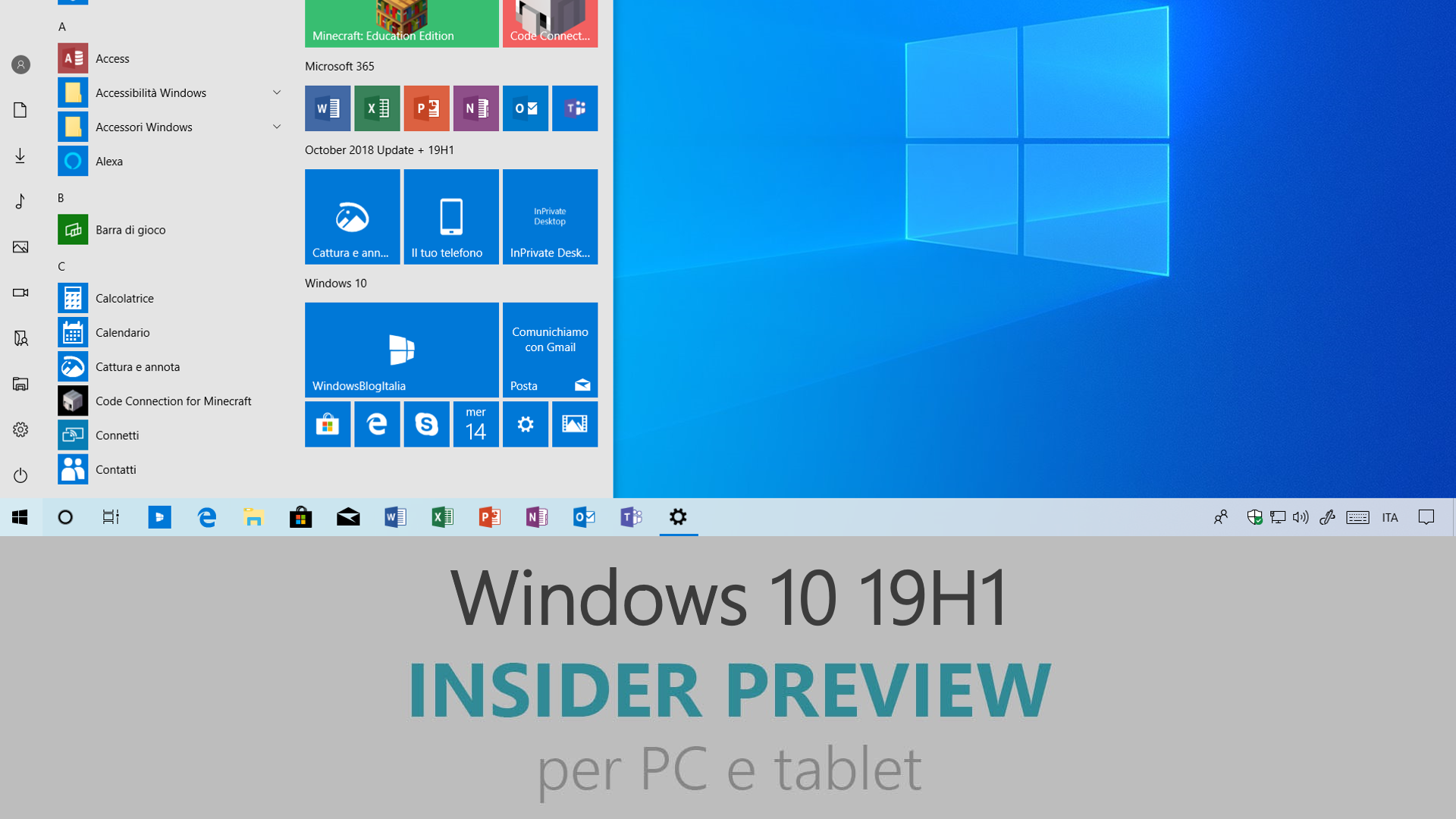
Microsoft ha appena rilasciato Windows 10 Insider Preview Build 183xx ai Windows Insider che hanno scelto il canale di distribuzione Veloce (Fast ring) o Skip Ahead. Si tratta di una nuova versione di anteprima di 19H1, il settimo grande aggiornamento per PC e tablet equipaggiati con Windows 10. 19H1 sarà rilasciato pubblicamente per PC e tablet nella prima metà del 2019.
AGGIORNAMENTO | Microsoft ha rilasciato l’update cumulativo KB4487181 che aggiorna la build al numero 18312.1007 con alcuni fix per File Explorer e GSOD.
- We fixed an issue resulting in File Explorer unexpectedly having a lock on USBs when trying to safely eject them.
- We fixed an issue resulting in frequent bugchecks (GSODs) in the last two flights, citing an error with bindflt.sys.
- We fixed an issue where a password change can result in the next unlock hanging for AD users.
Novità di Windows 10 Insider Preview Build 18312
-
Spazio dedicato agli aggiornamenti di Windows 10
In 19H1 abbiamo introdotto alcuni cambiamenti nella gestione del disco di Windows 10. Tramite lo Spazio riservato un po’ di spazio su disco sarà messo da parte per essere usato da aggiornamenti, app, file temporanei e cache di sistema. Il nostro obiettivo è quello di migliorare il funzionamento del PC ogni giorno, assicurandoci che le funzionalità importanti del SO continuino ad avere accesso allo spazio su disco. Lo Spazio riservato verrà introdotto automaticamente sui PC che arrivano con 19H1 pre-installato o sui PC dove viene effettuata una installazione pulita di 19H1. Per maggiori informazioni vi invitiamo a cliccare sul link che segue.
Come attivare o disattivare lo spazio riservato per gli aggiornamenti in Windows 10 19H1
-
Incremento del limite di Slot FLS
Man mano che i PC diventano più potenti, i musicisti creano progetti sempre più complicati, con più tracce, più strumenti e catene di effetti sempre più grandi. Ne consegue che alcuni di questi musicisti incappano in un blocco nell’allocazione degli slot FLS (Fiber Local Storage) che non permette loro di caricare quanti plugin vogliano nelle loro DAW (Digital Audio Workstations).
Questa build aumenta significativamente il numero massimo di slot FLS allocabili, permettendo l’uso di decine di migliaia di plugin unici. Oltre i musicisti, questo cambiamento impatterà positivamente tutte le applicazioni che caricano dinamicamente centinaia o migliaia di DLL uniche che hanno dei collegamenti statici ai runtime di Visual C++. -
Miglioramenti all’interfaccia di Reimposta il PC
Abbiamo rinnovato l’interfaccia di Reimposta il PC in Impostazioni > Aggiornamento e sicurezza > Ripristino. La nuova UI fornisce un’esperienza più consistente tra i diversi dispositivi con diverse configurazioni e richiede meno click per essere completata.

-
Windows Subsystem for Linux command line tool improvements
We added new command line options to the WSL command line tool (wsl.exe) for easier WSL management and added functionality based on your feedback. Below is a summary of changes. You can read about more details in our release notes and on our command line blog.
- Consolidated command line options – The wsl command line tool now includes options to manage your WSL distros that are included in the wslconfig command line tool. We intend to only update the wsl tool with the latest management options moving forward.
- Import a distro for easy sideloading including to non-system drives – Use the “–import” option to imports a tar file as a new distribution. You can specify the distribution registry to the location of your choice including non-system drives.
- Export your WSL distribution for simpler environment management – Use the “—export” option to export a distribution to a tar file. Your distro will export to your default downloads location.
Problemi risolti
- We fixed an issue where the Network shares page in File Explorer used black text in dark theme.
- We fixed an issue impacting Microsoft Edge reliability in the last few builds.
- We fixed an issue where USB printers may appear twice in Devices and Printers under Control Panel.
- We fixed an issue where the console would lose color when spawning a new Command Prompt.
- Following up on our work earlier this release to make the console scrollbar dark when dark theme is enabled, the title bar will also now bar dark (if you haven’t chosen in Settings to use your accent color in the title bar).
- We’re adding a group policy for disabling acrylic on the sign-in screen. This can be found in Group Policy Editor under Administrative Templates > System > Logon > “Show clear logon background”.
- We fixed an issue where custom desktop/Lock screen images deployed by a runtime provisioning package would be removed after Windows Update.
- We fixed an issue where the shadow behind a flyout might zoom in after the flyout appeared.
- We fixed an issue where, if enabled, the Windows Start Up Sound might not play after turning on from shutdown or after updating.
- We fixed an issue where the File Properties dialog wouldn’t show the full timestamp if “Conversational format” was selected for the Date Modified column in File Explorer.
- We fixed an issue where the hyperlink colors needed to be refined in Dark Mode in Sticky Notes if Insights were enabled.
- If you were experiencing Sticky Notes stuck on Loading with Build 18309, please check the Microsoft Store for Sticky Notes version 3.5.4.
Nuovi problemi
- The Windows Security app may show an unknown status for the Virus & threat protection area, or not refresh properly. This may occur after upgrade, restart, or settings changes.
- Launching games that use anti-cheat software may trigger a bugcheck (GSOD).
- Clicking your account in Cortana Permissions doesn’t bringing up the UI to sign out from Cortana (if you were already signed in) for some users in this build.
- Creative X-Fi sound cards are not functioning properly. We are partnering with Creative to resolve this issue.
- When attempting to update this build some S Mode devices will download and restart, but fail the update.
- Night light functionality is impacted by a bug in this build. We’re working on a fix, and it will be included in an upcoming build.
- When you open Action Center the quick actions section may be missing.
- Clicking the network button on the sign-in screen doesn’t work.
- Some text in the Windows Security app may not currently be correct, or may be missing. This may impact the ability to use some features, such as filtering Protection history.
- Windows feature update may fail but show up as a successful update in Windows Update history page. If this happens you will see more than one successful install for the same update in the history page.
- Users may see a warning that their USB is currently in use when trying to eject it using File Explorer. To avoid this warning, close down all open File Explorer windows and eject USB media using the system tray by clicking on ‘Safely Remove Hardware and Eject Media’ and then selecting the drive to eject.
- When performing Reset this PC and selecting Keep my files on a device that has Reserved Storage enabled the user will need to initiate an extra reboot to ensure Reserved Storage is working again properly.
- There is an issue impacting a small number of users enrolled in Microsoft Intune where they may not receive policies. Those policies are not applied and left in “pending“ state on the server. The workaround is to go to Settings/Accounts/Access work or school and “Disconnect” your Azure AD account and then re-enroll.
- If you install any of the recent builds from the Fast ring and switch to the Slow ring – optional content such as enabling developer mode will fail. You will have to remain in the Fast ring to add/install/enable optional content. This is because optional content will only install on builds approved for specific rings.
Guida all’installazione
L’aggiornamento è installabile in tutti i PC e i tablet che rispondono ai requisiti minimi richiesti per l’installazione della versione pubblica di Windows 10. Per installare le versioni di anteprima di Windows 10 destinate agli Insider:
- Andate in Start.
- Quindi in Impostazioni.
- Scegliete Aggiornamento e sicurezza.
- Quindi Programma Windows Insider.
- Cliccate Per iniziare.
- Visualizzerete il messaggio Caricamento in corso – attendete.
- Visualizzerete il messaggio Installerai software e servizi non definitivi, che potrebbero non essere totalmente testati. Leggete attentamente quanto riportato e cliccate Avanti.
- Visualizzerete il messaggio Prima di confermare. Leggete attentamente quanto riportato e cliccate Conferma.
- Visualizzerete il messaggio Ancora un passaggio…. Leggete attentamente quanto riportato e cliccate Riavvia ora.
- Il PC/tablet verrà riavviato.
Al termine del riavvio, recatevi in Impostazioni > Aggiornamento e sicurezza > Programma Windows Insider e assicuratevi di essere entrati nel programma Insider. Per maggiori informazioni vi invitiamo a leggere il nostro articolo dedicato.
Tenete presente che le versioni di anteprima destinate agli Insider sono instabili e mal tradotte in italiano: ne sconsigliamo l’installazione in computer usati per studio o lavoro. Potrete invece provarle in totale sicurezza installandole in una macchina virtuale o in un secondo computer dedicato ai test.
Dettagli aggiornamento precedente
Trovate tutti i dettagli sul precedente aggiornamento, Windows 10 Insider Preview Build 18309, in quest’altro articolo.
Articolo di Windows Blog Italia
Non dimenticate di scaricare la nostra app per Windows e Windows Mobile, per Android o per iOS, di seguirci su Facebook, Twitter, Google+, YouTube, Instagram e di iscrivervi al Forum di supporto tecnico, in modo da essere sempre aggiornati su tutte le ultimissime notizie dal mondo Microsoft.












